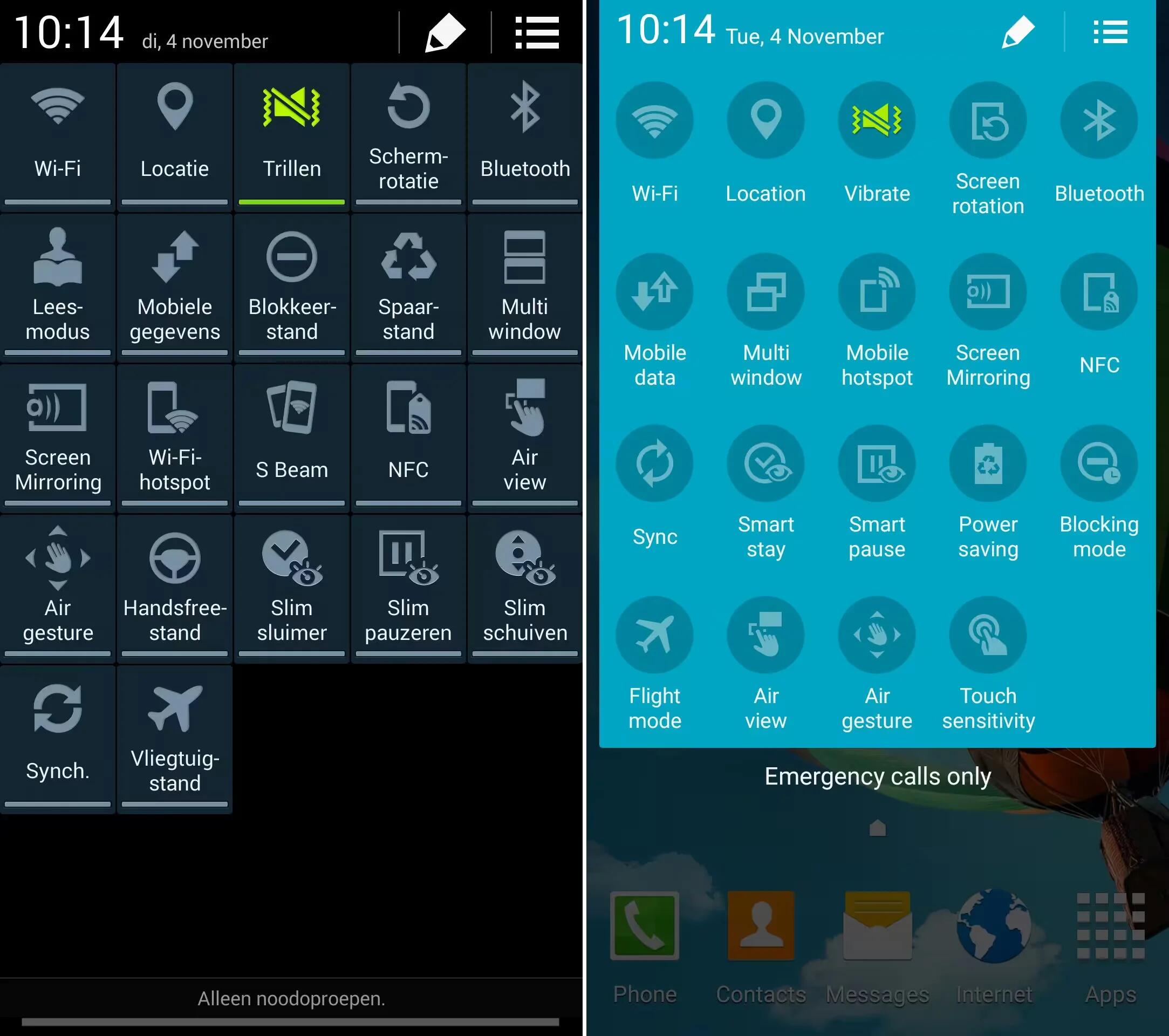Unofficial AOSP Android 5.0 Lollipop builds landed for Samsung Galaxy S4 and Galaxy S5. Several Galaxy S5 variants (SM-G900I, SM-G0900F and SM-G900M) and the Qualcomm version of the Galaxy S4 (GT-I9505) can now taste some sweet Lollipop software in case you want to flash it of course.
All these builds are based on AOSP and an alpha CyanogenMod 12 build though, so keep that in mind. Many things may not work and of course there’s always a chance youll brick your device or something similar to that. Galaxy S5 build is somewhat more stable according to XDA, only the camera and NFC are not working it seems. As far as the Galaxy S4 build goes, that’s a completely different story. External storage, GPS, IR blaster, NFC, IRL and sound are not working at the moment.
Warning
- Back up your data before using custom recovery like CWM or TWRP.
- Enable USB debugging mode from Settings > Developer Options.
- Ensure the Android device has above 80% battery charge.
- Check the model number of Galaxy S5/S4 and install CM12 ROM accordingly. Installing these on an incorrect variant might brick the device
- Prime Inspiration will not be held liable for any damage to the device.
How to install Android 5.0 on Galaxy S5 (klte)via CyanogenMod 12 Nexus Experience ROM
- Android 5.0 CM12 ROM for Galaxy S5 [the ROM does not include Gapps]
- Connect the Galaxy S5 to the computer using USB cable then copy the downloaded ROM zip file to the root folder of the phone’s SD card
- Switch off the phone and wait until the it is shut down completely
- Press Volume Up, Home and Power buttons together to boot the phone into recovery mode
- Note: Use Volume keys to navigate between options and Power button to select particular option in recovery mode.
- In recovery mode, perform wipe date/factory reset. Also perform Dalvik cache and Cache
- Once the process is completed return to the main recovery and select install zip from SD card, then choose zip from SD card. Now head over to the location where the Android Lollipop ROM is saved, select it and confirm installation
- After the installation process is completed, reboot the phone by selecting reboot system now
- Now you can enjoy the Android 5.0 CM12 ROM on your Galaxy S5.
How to install Android 5.0 on Galaxy S4 I9505 via unofficial CyanogenMod 12 ROM
- Download Android 5.0 CM12 ROM for Galaxy S4
- Download Gapps
- Connect the Galaxy S4 to the computer using USB cable and copy the downloaded zip files to the root folder of the phone’s SD card
- Reboot the phone into recovery mode
- Switch off the phone and wait until the it is shut down completely
- Press Volume Up, Home and Power buttons together to boot the phone into recovery mode
- Note: Use Volume keys to navigate between options and Power button to select particular option in recovery mode.
- In recovery mode, perform wiping task by selecting wipe date/factory reset
- Select install zip from SD card, then choose zip from SD card. Now head over to the location where the Android Lollipop ROM is saved, select it and confirm installation.
- After the ROM is installed, repeat the similar process to install Gapps.
- When the installation process is completed, return to the recovery menu and reboot the phone by selecting reboot system now
- When the Galaxy S4 boots up successfully, Android 5.0 CM12 ROM should be installed on the phone.