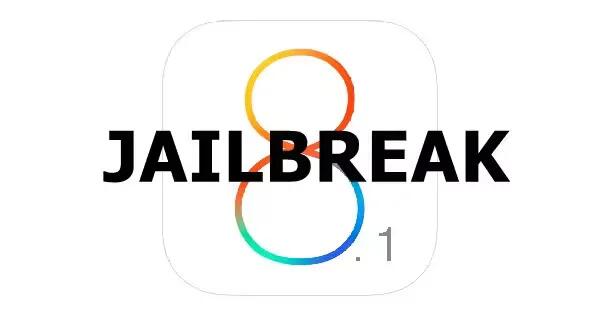Learn how to jailbreak your iOS 8.1 and iOS 8 devices. The developer of Pangu jailbreak tool has released an untethered jailbreak for iOS 8 and iOS 8.1. The Pangu v1.0.0, followed by the latest version v1.0.1 with bug fixes is in Chinese meant for Windows users only.
An English version of the jailbreak tool is expected soon. Besides, a Mac version of the jailbreak is also expected soon, albeit not in near future. Pangu8 untethered jailbreak will work with all the devices running iOS 8 and iOS 8.1.
Jailbreak supported devices
Pangu supports following iOS 8 and iOS 8.1 devices; iPhone 6, iPhone 6 Plus, iPhone 5s, iPhone 5c, iPhone 5, iPhone 4S, iPad Air 2, iPad Air, iPad 4, iPad 3, iPad 2, iPad mini 3, iPad mini 2, iPad mini and iPod touch 5g.
If you are a Windows users and wish to take advantage of the jailbreak utility released by the Chinese jailbreak developers, follow the steps below.
Prime Inspiration reminds its readers that it will not be held liable for any damage to the device.
Features:
- This tutorial is for Windows only. Pangu team is yet to release the jailbreak for Mac version.
- Pangu is an untethered jailbreak for iOS 8 and iOS 8.1.
- If the passode is enabled, the jailbreak might fail; hence disable Passcode.
- Create a backup of all the important data of the device using iTunesbefore following the jailbreak guide.
- Ensure that you have the latest version of iTunes.
- Your iOS device should have above 80% of charge.
- Jailbreaking your iOS device will void the manufacturer’s warranty; therefore proceed at your own risk.
How to jailbreak iOS 8.1 / iOS 8

- Download Pangu jailbreak for Windows. Click here to download
- Connect your iOS device to the computer using USB cable. Use iCloud or iTunes to backup all data. The jailbreak reported to have been working fine for most folks. But if something goes wrong during the process you will be able to restore the previous setting.
- Pangu team says if you have downloaded iOS OTA update, the jailbreak might not work, therefore install the iOS 8.1 manually using iTunes
- Disable Passcode by navigating to Settings >Touch ID & Passcode and turn off ‘Find my iPhone‘ from Settings > iCloud > Find my iPhone
- Launch Pangu8 v1.0.1 jailbreak application on the computer as an Administrator. To do so right-click on the Pangu exe and select Run as Administrator from the drop down menu
- A screen will appear with the application in Chinese

- Uncheck the checkbox on the left side saying PP and then click on the blue jailbreak button
- You should now see progress of the jailbreak process. Follow the on-screen prompts
- You should see the device telling there is a restore process is development. Wait for the device to reboot for a few times. This process will take about five to 10 minutes
- Once the jailbreak process is completed, you should see the Pangu app on the screen, confirming the device has been jailbroken successfully
You can now enjoy the jailbreak device with several tweaks and apps.