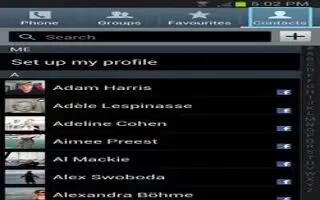You can join and unjoin contact information on Samsung Galaxy Note 2.
Most people now maintain multiple email accounts, social networking logins, and other similar account information. For example, a Facebook account login name might differ from a corporate email account login because they are maintained separately and for different groups of people.
This device can synchronize with multiple accounts. When you synchronize your phone with those accounts, each account creates a separate contact entry in the Contacts list. If one of your contacts (Amy Smith) has a regular email account that you maintain in Gmail, but also has a Facebook account under her maiden and married name, as well as a Video! chat account, when you merge those accounts into your Contacts list you can join all of her entries and view the information in one record.
Joining contact information makes sending messages easy. You can select any account email address or information all from one screen, versus searching multiple, individual screens to locate the desired account information. Next time you synchronize your phone with your accounts, any updates contacts make to email account names, email addresses, etc. automatically update in your contacts list.

How to join contact information on Samsung Galaxy Note 2
- From the Home screen, tap Contacts icon.
- Tap a contact name (the name you want to link to another entry) to reveal the Contact entrys Overview Screen.
Note: Typically this is the same contact with a different name or account information.
- Press Menu key and then tap Join contact.
- Tap the second contact entry (the entry in which to link). The second contact is now linked with the first and the account information is merged into one screen.
Note: The information is still maintained in both entries, but displays in one record for easier viewing when you link the contacts.
Note: It is the first contact image that is displayed for both, and the first contacts name that is used. For example: If Amy (original entry) is joined with Julie (second entry). Julie seems to disappear and only Amy remains. Tap the Amy entry (showing the Amy image) to view both.
- Tap the main linked contact to view the contact information you linked. The contacts and information displays with an icon next to the contact name to indicate what type of account information is contained in the entry.
How to unjoin a Contact on Samsung Galaxy Note 2
- From the Home screen, tap Contacts icon.
- Tap a contact name (the account name from which you want to unjoin an entry). This reveals the details for entry.
Note: Typically this is the same contact with a different name or account information.
- Tap the Connection area.
or
- Press Menu key and then tap Separate contact.
- Tap icon next to the entry you want to unjoin and select OK. The contacts are unjoined or separated and no longer display in the merged record screen. Both contacts now go back to being separately displayed.