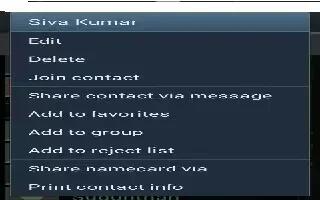Learn how to join contacts on your Samsung Galaxy Tab 3. Your device can synchronize with multiple accounts, including Google, Corporate Exchange, and other email providers. When you synchronize contacts from these accounts with your device, you may have multiple contacts for one person.
Linking, or joining, imported contact records allows you to see all the contacts numbers and addresses together in one contact entry. Linking also helps you keep your contacts updated, because any changes that your contacts make to their information in the respective accounts is automatically updated the next time you synchronize with the account.
Joining Contacts
- Touch Contacts icon.
- Touch a contact in the Contacts list to view its information.
- Touch Menu key > Join contact.
- Touch the contact you want to Join. The joined contacts information is displayed with the original contacts information.
- Repeat above two steps to join other contacts.
Separating Contacts
- Touch Contacts icon.
- Touch a contact in the Contacts list to view its information.
- Touch Menu key > Separate contact. A list of Joined contacts displays.
- Touch icon > OK to separate a joined contact. The contact is removed from the list.
Note
This guide will work on all Samsung Galaxy Tabs; including Samsung Galaxy Tab 3 7.0, Samsung Galaxy Tab 3 8.0 and Samsung Galaxy Tab 3 10.1.