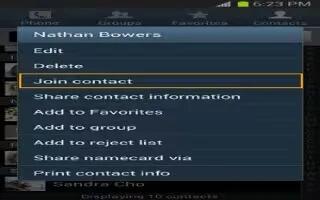Learn how to link Contacts on your Samsung Galaxy Note 3. Many people now maintain multiple email accounts, social networking logins, and other similar account information. For example, a Facebook account login name might differ from a corporate email account login because they are maintained separately and for different groups of people.
This device can synchronize with multiple accounts such as Facebook, Twitter, Corporate email, and Google. When you synchronize your phone with these accounts, each account creates a separate contact entry in the Contacts list. If one of your contacts (Amy Smith, for example) has a s regular email account that you maintain in Gmail,but also has a Facebook account under her maiden and married name, as well as a Yahoo! chat account, when you merge these accounts into your Contacts list you can link all of her entries and view the information in one record.
The next time you synchronize your phone with your accounts, any updates that contacts make to email account names, email addresses, etc. automatically update in your contacts list.
- From the Home screen, tap Contacts icon .
- Tap a contact name (the name you want to link to another entry). Typically this is the same contact with a different name or account information.
- Press Menu key > Link contact. The contact list is displayed.
Note: Only contacts stored on your device can be linked.
- Tap the second contact entry (the entry in which to link). The second contact is now linked with the first and the account information is merged into one screen.
Note: The information is still maintained in both entries, but displays in one record for easier viewing when you link the contacts.
- Tap area under the Connection bar to view the contact information you linked. The contacts and information displays with an icon next to the contact name to indicate what type of account information is contained in the entry.
Unlinking a Contact
- From the Home screen, tap Contacts icon.
- Tap a contact name (the account name from which you want to unlink an entry). Note: typically this is the same contact with a different name or account information.
- Tap the link icon under the Connection bar.
- Tap the minus sign next to entry in which you want to unlink.
- At the Separate contact prompt, tap OK. The contact is now separated and no longer displays in the merged record screen.