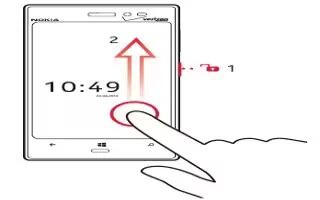Learn how to lock and unlock screen on your Nokia Lumia 928. To avoid accidentally making a call when your phone is in your pocket or bag, lock the keys and screen of your phone.
- To lock the keys and screen, press the power/lock key.
- To unlock the keys and screen, press the power/lock key, and swipe the lock screen up.
Set the keys and screen to lock automatically
From the start screen, swipe left, and tap Settings icon > lock screen > Screen times out after, tap the box, and select the length of time after which the keys and screen are locked automatically.
Unlock your phone
-
Press the power key, and swipe the lock screen up.
-
Enter the security code if prompted.
Set your phone to lock automatically
Want to protect your phone against unauthorized use? Define a security code, and set your phone to lock itself automatically when youre not using it.
-
From the start screen, swipe left, and tap Settings icon > lock screen.
-
Switch password to On, and enter a security code (at least 4 digits).
-
Tap Require a password after, and define the length of time after which the phone is locked automatically. Keep the security code secret and in a safe place, separate from your phone.
If you forget the security code, and cannot recover it, or you enter the wrong code too many times, your phone will require service. Additional charges may apply, and all the personal data in your phone may be deleted. For more information, contact a Nokia Care point or your phone dealer.