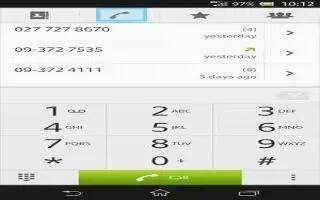Learn how to make and handle calls on your Sony Xperia Z. You can make a call by manually dialing a phone number, by tapping a number saved in your contact list, or by tapping the phone number in your call log view. You can also use the smart dial feature to quickly find numbers from your contact list and call logs. When you make a call, your device’s main microphone works together with the second microphone to suppress noise and background sound.
Note: Do not cover the second microphone while you make a call.
To make a call by dialing
- From your Home screen, tap Apps icon.
- Find and tap Phone.
- Enter the number of the recipient and tap Call. To delete a number, tap x delete icon.
To make a call using smart dial
- From your Home screen, tap Apps icon.
- Find and tap Phone.
- Use the dialpad to enter letters or numbers that correspond to the contact you want to call. As you enter each letter or number, a list of possible matches appears.
- Tap the contact you want to call.
To end a call
- Tap end call icon.
To make an international call
- From your Home screen, tap Apps icon.
- Find and tap Phone.
- Touch and hold 0 until a + sign appears.
- Enter the country code, area code (without the first 0), and phone number, then tap Call.
To answer a call
- Drag call icon to the right across the screen.
Note: If you are using regular headphones without a microphone, you have to remove the headphones from the headset connector to be able to answer the call.
To decline a call
- Drag end call icon to the left across the screen.
To reject a second call
- When you hear repeated beeps during a call, tap Busy.
To change the ear speaker volume during a call
- Press the volume key up or down.
To turn on the loudspeaker during a call
- Tap Speaker icon.
To mute the microphone during a call
- Tap mute icon.
To activate the screen during a call
- Press Home button.
To enter numbers during a call
- During a call, tap dialpad icon. A keypad appears.
- Enter numbers.
To mute the ringtone for an incoming call
- When you receive the call, press the volume key.