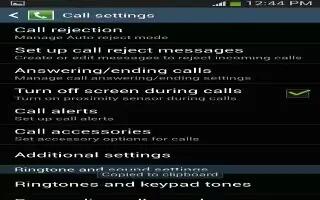Learn how to make calls on your Samsung Galaxy S4 Active. This section describes how to make or answer a call. It also includes the features and functionality associated with making or answering a call.
Displaying Your Phone Number
- Tap Apps icon > Settings > More > About device > Status. Your phone number is displayed in the My phone number field.
Making a Call
-
From the Home screen, tap Call icon and use the on-screen keypad to enter the number you wish to dial. to make the call.
-
Tap Call icon.
Note: When you activate the Auto redial option in the Voice Call menu, the phone will automatically redial up to 10 times when the person does not answer the call or is already on the phone.
Making an International Call
-
From the Home screen, tap Call icon, then touch and hold 0+ icon. The + character appears.
-
Use the on-screen keypad to enter the country code, area code, and phone number.
-
If you make a mistake, tap Edit icon until the desired numbers have been deleted.
-
Tap Call icon to make the call.
Manual Pause Dialing
To manually call a number with pause(s) without storing it in your Contacts list:
-
From the Home screen, tap Call icon and use the on-screen keypad to enter the phone number.
-
Press Menu key to display the dialer sub-menu.
-
Tap Add 3-sec pause to add a three second pause, and use the keypad to enter the additional numbers.
Note: You can create pauses longer than three seconds by entering multiple three second pauses.
-
Select Add wait to add a wait. A wait will pause the calling sequence until you enter a number or press a key.
-
Tap Call icon to make the call.
Correcting an Enter
Use the following steps to correct a mis-typed entry when dialing.
-
After entering a number using the keypad:
-
If you make a mistake, tap Edit icon Backspace
-
Press and hold Edit icon erase the entire string of numbers.
Ending a Call
-
Tap the End Call key.
Dialing a Recent Number
All incoming, outgoing and missed calls are recorded in the Call log. If the number or caller is listed in your Address Book, the associated name is also displayed.
-
From the Home Screen tap Call icon.
-
Tap the Call logs tab
-
A list of recent calls is displayed.
-
Tap the desired Contact to enter the Details page, then tap Call icon to make a call.