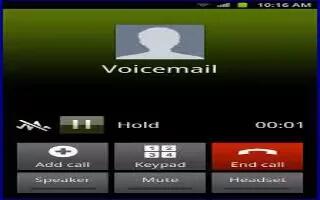Learn how to make emergengy calls on your Samsung Galaxy Mega. If you do not have a SIM card installed the first time you turn on the phone, the Insert SIM card to make calls message displays and an animated tutorial shows you how to install the SIM card. Without a SIM card, you can only make an emergency call with the phone; normal cell phone service is not available.
Making an Emergency Call without a SIM card
-
Tap Emergency call from the on-screen display to make an emergency call.
-
Enter 9-1-1 and tap Call. Complete your call. During this type of call, you will have access to the Speaker mode, Keypad, and End Call features.
-
Tap Endcall to exit this calling mode
Making an Emergency Call with a SIM card
-
The Emergency calling mode makes redialing an emergency number a 1-tap process. Before you can resume normal calling operations, you should first exit this mode.
-
From the Home screen, tap Call.
-
Enter the emergency number (example: 911) and then tap Call.
-
Complete your call. During this type of call, you will have access to the Speaker mode, Keypad, and End Call features.
Note: This mode can drain your battery power more rapidly than normal calling mode.