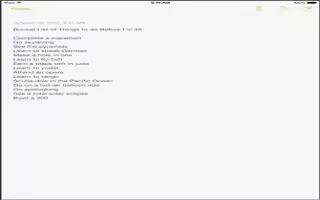Learn how to make notes on your iPad Air. Type notes on iPad, and iCloud makes them available on your other iOS devices and Mac computers. You can also read and create note in other accounts, such as Gmail or Yahoo!.

See your notes on your other devices.
-
If you use icloud.com, me.com, or mac.com for iCloud, go to Settings > iCloud and turn on Note. If you use Gmail or another IMAP account for iCloud, go to Settings > Mail, Contacts, Calendars and turn on Note for the account. Your notes appear on all your iOS devices and Mac computers that use the same Apple ID.
See just the note.
-
Use iPad in portrait orientation. To see the notes list again in portrait orientation, swipe from left to right.
Search for a note.
-
Tap the Search field at the top of the note list and type what youre looking for. You can also search for note from the Home screenjust drag down in the middle of the screen.
Share or print a note.
-
Tap Share icon at the bottom of the note. You can share via Messages, Mail, or AirDrop.
Delete a note.
-
Tap Bin Delete icon, or swipe left over the note in the notes list.
Share notes in multiple accounts
Share notes with other accounts.
-
You can share note with other accounts, such as Google, Yahoo!, or AOL. Go to Settings > Mail, Contacts, Calendars,add the account if its not already there, and turn on Note for the account.
Create a note in a specific account.
-
Tap Accounts and select the account, then tap Edit icon. If you dont see the Accounts button, tap the Note button first.
Choose the default account for new note.
-
Go to Settings > Notes.
See all the notes in an account.
-
Tap Accounts at the top of the note list, then choose the account.