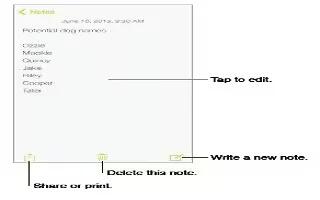Learn how to make notes on your iPhone 5s.
Notes at a glance
Type notes on iPhone, and iCloud automatically makes them available on your other iOS devices and Mac computers. You can also read and create notes in other accounts, such as Gmail or Yahoo!.
- See your notes on your other devices. If you use an icloud.com, me.com, or mac.com email address for iCloud, go to Settings > iCloud and turn on Notes. If you use Gmail or another IMAP account for iCloud, go to Settings > Mail, Contacts, Calendars and turn on Notes for the account.
- Your notes appear on all your other iOS devices and Mac computers that use the same Apple ID.
- Delete a note. Swipe left over the note in the list of notes.
- Search for a note. Scroll to the top of a list of notes (or tap the top of the screen) to reveal the search field, then tap the field and type what youre looking for. You can also search for notes from the Home screenjust drag down the middle of the screen.
- Share or print. Tap Share icon at the bottom of the note. You can share via Messages, Mail, or AirDrop (iPhone 5 or later).
Use notes in multiple accounts
- Share notes with other accounts. You can share notes with other accounts, such as Google, Yahoo!, or AOL. Go to Settings > Mail, Contacts, Calendars and turn on Notes for the account. To create a note in a specific account, tap Accounts at the top of a list of notes, select the account, then tap New. Notes you create in the account on iPhone show up in the notes folder of the account.
- Choose the default account for new notes. Go to Settings > Notes.
- See all notes in an account. Tap Accounts at the top of a list of notes, then choose the account.