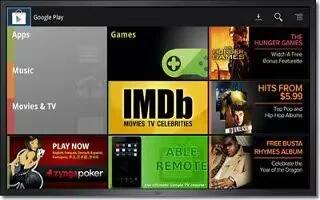In addition to playing the music that you add to your online library, you can play music stored on your Samsung Galaxy Tab 2s internal storage. Then you can listen to music when you have no Internet connection. To do this, make some of your online music available offline.
Note: You can also copy music directly from your computer to your device.
To make your online music available offline on your device:
- From a Home screen, touch Apps > Play Music.
- Change your library view to Albums, Artists, or Playlists.
- Touch Menu > Choose on-device music and touch the album or playlist you want to make available offline.
- A white pin indicates that the item is already available offline.
- Gray pins appear next to the items you can make available offline.
- A bar at the bottom of the screen shows how much space is available on your device for music and other files.
- Dim blue pins indicate songs or albums that you copied directly from a computer to your device.
- Touch the gray pin next to each item you want to make available offline.
or
- Touch a white pin to stop making it available offline. You can switch to other views of your library to make other kinds of items available offline as well.
- Touch Done in the bar at the bottom of the screen. The Music application starts downloading the items to your device.
Note
This article will work on both Samsung Galaxy Tabs; including Samsung Galaxy Tab 2 7.0 and Samsung Galaxy Tab 2 10.1.