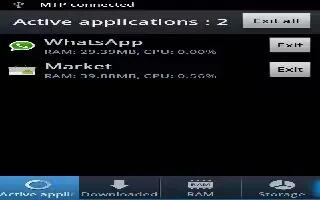Learn to use task manager on Samsung Galaxy Note 2. Sometimes your phone might seem to slow down over time, and the biggest reasons for this are background applications. These are applications that were not properly closed or shutdown and are still active but minimized. The Task Manager not only lets you see which of these applications are still active in the background but also easily lets you choose which applications are left running and which are closed.
How to shut down apps on Samsung Galaxy Note 2
- Press and hold Home button and then tap Task manager icon.
- This screen contains the following tabs:
- Active applications display those currently active applications running on your phone.
- Downloaded displays any installed packages or applications from the Play Store that are taking up memory space. Tap Uninstall to remove them from your phone.
- RAM, displays the amount of current RAM (Random Access Memory) currently being used and allow you to Clear memory.
- Storage displays a visual graph indicating the available and used space within the System storage location or SD card location.
- Help provides additional battery saving techniques.
- From the Active applications tab, tap End to close selected applications or tap End all to close all background running applications.
For more information, read “How To Use Task Manager.“