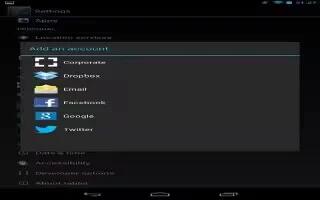You can use multiple Google Accounts and Microsoft Exchange ActiveSync accounts on your device. You may also be able to add other kinds of accounts, depending on your apps. Some you can add in the Accounts section of Settings, as described here. Others you add using an app that works with those kinds of accounts.
- For example, you can add IMAP and POP3 email accounts with the Email app.
- To reach the settings described here, start from Settings > Accounts.
How to Add an account on Nexus 7
- To add some accounts, you may need to obtain details from system administrator about the service to which the account connects. For example, you may need to know the accounts domain or server address.
- Go to Settings > Accounts > Add account.
- Touch the kind of account to add.
- Follow the on-screen instructions.
- Most accounts require a username and password, but the details depend on the kind of account and the configuration of the service youre connecting to.
- Depending on the kind of account, you may be asked to configure what kinds of data you want to sync, name the account, and other details.
- When youre finished, the account is added in one of two places:
- Google Accounts show up under Settings > Accounts > Google.
- Other accounts show up under Accounts on the main Settings screen.
How to Remove an account on Nexus 7
You can remove any account and all information associated with it from your device, including email, contacts, settings, and so on.
- To remove a Google account, touch Menu > Remove account.
- For any other type of account go, to Settings > Accounts > account name and look for the Remove option.