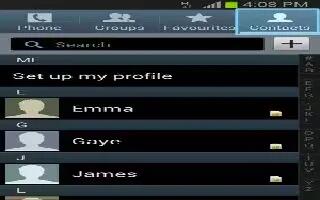Learn how to use move contacts on your Samsung Galaxy Tab 3. Use this application to manage contacts, including phone numbers, email addresses, and others.
Moving contacts to Google
- Tap Menu key > Merge accounts > Merge with Google.
- Contacts moved to Google Contacts appear with Google icon in the contacts list.
Moving contacts to Samsung
- Tap Menu key > Merge accounts > Merge with Samsung.
- Contacts moved to Samsung Contacts appear with Samsung icon in the contacts list.
Importing and exporting contacts
Importing contacts
- Tap Menu key > Import/Export > Import from SIM card, Import from SD card, or Import from USB storage.
Exporting contacts
- Tap Menu key > Import/Export > Export to SIM card, Export to SD card, or Export to USB storage.
Sharing contacts
- Tap Menu key > Import/Export > Share namecard via, select contacts, tap Done, and then select a sharing method.
Note
This guide will work on all Samsung Galaxy Tabs; including Samsung Galaxy Tab 3 7.0, Samsung Galaxy Tab 3 8.0 and Samsung Galaxy Tab 3 10.1.
This article will work on Samsung Galaxy Tab 3’s only using SIM cards(4G/LTE Models).