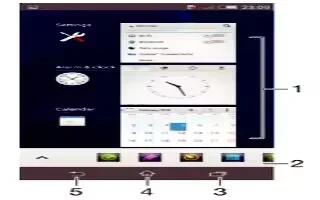Learn how to Navigate on your Sony Xperia Z2. You can navigate between applications using the navigation keys, the small apps bar and the recently used applications window, which lets you switch easily between all recently used applications.
Some applications are closed when you press to exit while others continue to run in the background or pause. If the application is paused or runs in the background, you can continue where you left off the next time you open the application.

- Recently used applications window Open a recently used application.
- Small apps bar Open a small app
- Task navigation key Open the recently used applications window and the small apps bar
- Home navigation key Exit an application and go back to the Home screen
- Back navigation key Go back to the previous screen within an application or close the application
To open the recently used applications window
- Press Task Key.
To open a menu in an application
- While using the application, press Menu icon.
Note: A menu is not available in all applications.