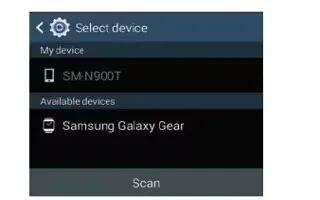Learn how to pair devices automatically on your Samsung Galaxy Gear. The Galaxy Gear and Smart Phone are paired using Bluetooth technology.
Note: The Galaxy Gear must be paired from within the Gear Manger application. If it is paired manually from within the Bluetooth menu, the device will not correctly appear the application listing.
- Press and hold Power/Home icon to turn the device on. The following should occur once your device turns on.
- Activate Bluetooth on the smartphone and make sure to enable Bluetooth visibility.
- Turn on your smartphone and enable NFC communication.
- Turn your Charging cradle around and tap it to the back of the smartphone.
- Tap the Samsung Galaxy Gear device from within the available on-screen list.
- Tap Accept icon on the Galaxy Gear screen, confirm the PIN codes match, and tap OK on your smartphone to confirm the pairing request.
- Read the on-screen EULA information, accept the terms and conditions, and select Finish to complete the process.
- Verify the Samsung Galaxy Gear entry now shows Connected within the Gear Manager application and the Gear icon appears at the top of your smartphones screen.
Note: If the connection process fails, restart both devices and repeat steps 1-5.
Note: If re-pairing a previously connected device, select Restore to update all settings and parameters from your smartphone. DO NOT interrupt the restore process.
Disconnecting the Devices
- From within your smartphones Applications page, tap Gear Manager icon.
- Tap the paired device from within the Paired Gear area of the screen and select Disconnect > OK.
Note: The Gear icon disappears from the top of your target devices screen.