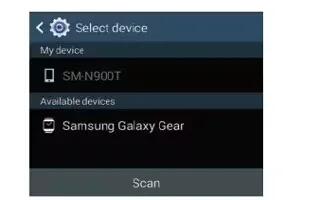Learn how to pair devices manually on your Samsung Galaxy Gear. If there is an issue when trying to pair the devices automatically via the use of the NFC tapping between the smartphone and the Charging cradle, then manual pairing must be done.
To pair the devices manually:
- From within your smartphones Applications page, tap Gear Manager icon.
- If the Gear Manager has not yet been used to pair a Gear, the Connect manually screen appears.
or
- Tap the paired device from within the Paired Gear area of the screen and select Connect new Gear > OK > Connect manually.
- Tap the Samsung Galaxy Gear device from within the available on-screen list.
- Tap Accept icon on the Galaxy Gear screen, confirm the PIN codes match, and tap OK on your smartphone to confirm the pairing request.
Note: If prompted to restore a connection, select Restore to update all settings and parameters from your smartphone.
- DO NOT interrupt the restore process.
- Read the on-screen EULA information, accept the terms and conditions, and select Finish to complete the process.
- Verify the Samsung Galaxy Gear entry now shows Connected within the Gear Manager application and the icon appears at the top of your smartphones screen.
Note: If prompted to restore a connection, select Restore to update all settings and parameters from your smartphone.
- DO NOT interrupt the restore process.
- Read the on-screen EULA information, accept the terms and conditions, and select Finish to complete the process.
- Verify the Samsung Galaxy Gear entry now shows Connected within the Gear Manager application and the icon appears at the top of your smartphones screen.
Disconnecting the Devices
- From within your smartphones Applications page, tap Gear Manager icon.
- Tap the paired device from within the Paired Gear area of the screen and select Disconnect > OK.
Note: The Gear icon disappears from the top of your target devices screen.