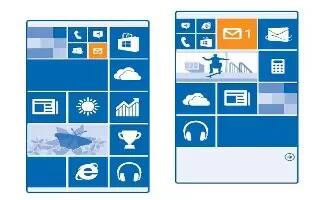Learn how to personalize on your Nokia Lumia 630. Learn how to personalize the start screen.

Personalize the start screen
Would you like to change the way the start screen looks? You can choose your background photo, pin your favorite apps and much more to the start screen, or change the tile size and layout as you like.
- To add a background photo, on the start screen, swipe down from the top of the screen, and tap ALL SETTINGS.
- Tap start+theme > choose photo.
- Tap a photo, crop it as you like, and tap Save icon.
Note: Why not match your background and tile colors with your background picture? Tap Background or Accent color. To share your theme on all your Windows devices, on the start screen, swipe down from the top of the screen, tap ALL SETTINGS > sync my settings, and switch theme to On icon.
Change the tile layout
- If your phone has only 2 columns of tiles on the start screen by default, you can add a third one. Switch Show more Tiles to On icon.
- You can now move and resize the tiles to benefit from the new column.
Move a tile

- Tap and hold the tile, drag and drop it to the new location, and tap the screen.
Resize or unpin a tile
- To resize, tap and hold the tile, and tap the arrow icon.
- The tiles can be either small, medium, or wide. The bigger the tile is, the more info it can show.

- To unpin the tile, tap and hold the tile, and tap unpin icon.
Pin an app
- Swipe left to go to the apps menu, tap and hold the app, and tap pin to start.
Pin a contact
- Tap People icon, tap and hold the contact, and tap pin to start.
- When you pin contacts, their feed updates are shown on the tile, and you can call them directly from the start screen.