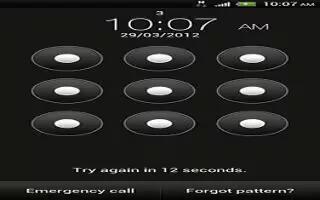Learn how to protect your HTC One with a screen lock. Protect your personal information and prevent others from using HTC One without your permission by setting a screen lock pattern, face unlock, PIN, or password. You’ll be asked to unlock the screen every time HTC One is turned on or when its idle for a certain period of time.
- Slide the Notifications panel open, and then tap Settings icon > Security.
- Tap Screen lock.
- Select a screen lock option and set up the screen lock.
- Tap Lock phone after, and then specify the idle time before the screen is locked.
Note: You can also clear Make pattern visible or Make passwords visible if you dont want your screen lock to display as you enter it onscreen.
Forgot your screen lock pattern on HTC One?
If youve forgotten your screen lock pattern, you have up to five attempts to try and unlock HTC One. If this fails, you can unlock HTC One by entering your Google Account user name and password.
- On the unlock screen, enter your lock pattern.
- After the fifth attempt, when youre asked to wait for 30 seconds, tap OK.
- If the display goes off, press the POWER button to turn the display back on, and then unlock the screen.
- Tap the Forgot pattern? button when it appears.
- Enter your Google Account name and password, and then tap Sign in. Youll then be asked to create a new screen lock pattern. If you no longer want to do so, tap None or press < icon.