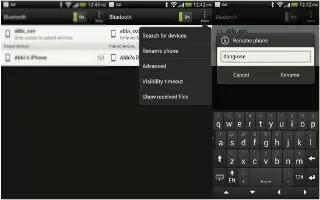Learn how to receive files using the Bluetooth on your HTC One. HTC One lets you receive various files with Bluetooth, including photos, music tracks, contact info, calendar events, and documents such as PDFs.
- Slide the Notifications panel open, and then tap Settings icon.
- If Bluetooth is off, tap the Bluetooth On/Off switch to turn it on.
- Tap Bluetooth. The Bluetooth screen opens.
- Tap the Bluetooth name of your device near the top of the screen to make HTC One visible to nearby Bluetooth devices.
- On the sending device, send one or more files to HTC One.
If asked, accept the pairing request on HTC One and on the sending device. You may also be prompted to enter the same passcode or confirm the auto-generated passcode on both devices. You’ll then get a Bluetooth authorization request.
- Tap Pair.
When HTC One receives a file transfer request notification, slide the Notifications panel down, tap the incoming file notification, and then tap Accept.
When a file is transferred, a notification is displayed. Slide the Notifications panel down, and then tap the relevant notification.
When you open a received file, what happens next depends on the file type:
- Media files and documents are usually opened directly in a compatible app. For example, if you open a music track, it starts playing in the Music app.
- For a vCalendar file, choose the calendar where you want to save the event, and then tap Import. The vCalendar is added to your Calendar events.
- For a vCard contact file, you can choose to import one, several, or all of those contacts to your contacts list.