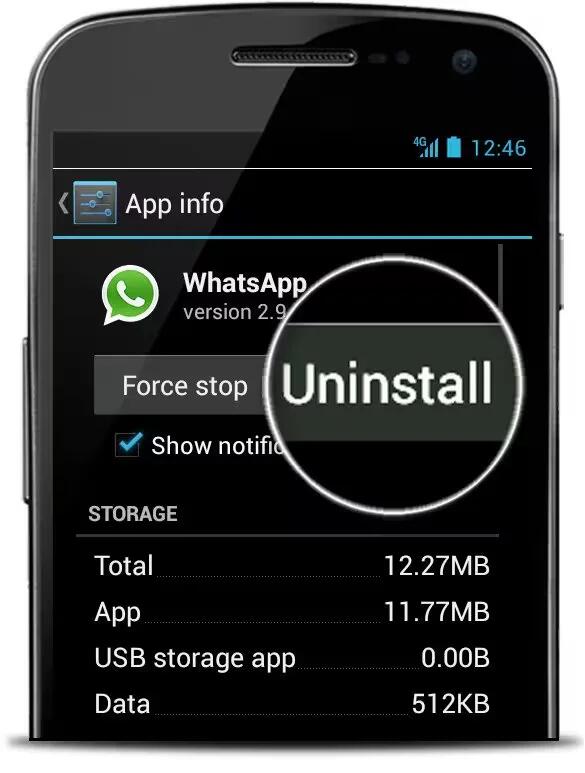You can re-install WhatsApp on your Smartphone or tablet, when required.
Android
Uninstalling WhatsApp
- Go to Settings > Applications > WhatsApp > Uninstall.
- Reboot your phone.
Installing WhatsApp
- Download WhatsApp on your Android phone from here and install it.
Note: you will need to allow Unknown sources in your Security settings.
- Open WhatsApp and continue to the next screen by agreeing to our Terms of Service.
- Verify your phone number.
- Type in a name that you would like iPhone, Windows Phone, and unknown group members to see in their notifications when you send them a message. Do not worry, you can change this later in WhatsApp under Menu icon > Settings > Profile > Name.
- If you have installed WhatsApp on this phone before, WhatsApp may prompt you “Would you like to restore your message history from backup?” Choose Restore if you would like to restore your old WhatsApp chats.
WhatsApp should now be installed on your phone and you can start chatting.
iOS
Please follow these steps to delete and reinstall WhatsApp:
- Before you delete WhatsApp from your phone, you can use the Chat Backup feature to back up your messages.
To reinstall WhatsApp:
- Touch and hold the WhatsApp icon on the Home Screen until the icons start to wiggle.
- Tap the x in the corner of the WhatsApp icon.
- Tap Delete to remove the application and all of its data.
- Press the Home button.
- Re-download WhatsApp from the App Store.
Windows Phone
Before reinstalling, please make sure to back up or export your chats.
To uninstall and reinstall WhatsApp on a Windows Phone:
- Press the Windows Home button and swipe the screen to the left.
- Scroll down to WhatsApp, long press on the icon, and select uninstall.
- Open Marketplace and download the latest version.
- Follow the instructions on the screen to install WhatsApp.