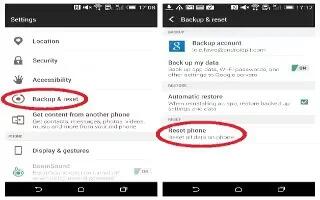Learn how to reset on your HTC One M8. If HTC One is running slower than normal, is unresponsive, or has an app that is not performing properly, try rebooting and see if that helps solve the problem.
Restarting HTC One (Soft reset)
If HTC One is running slower than normal, is unresponsive, or has an app that is not performing properly, try rebooting and see if that helps solve the problem.
- If the display is off, press the POWER button to turn it back on. If you’ve set up a lock screen, you need to unlock it.
- Press and hold the POWER button, and then tap Restart.
- When asked to confirm, tap Restart.
Resetting HTC One (Hard reset)
If HTC One has a persistent problem that cannot be solved, you can perform a factory reset (also called a hard reset or master reset). A factory reset reverts the phone back to its initial state the state before you turned on the phone for the first time.
The following will be removed from the phone when you do a factory reset:
- Your Google Account
- All accounts you’ve added in Settings > Accounts & sync and the data associated with these accounts
- Personal data that you’ve created or synced to the phone such as your profile, contacts, messages, email, calendar events, and more System and application data and settings
- Downloaded apps
Files such as your music, photos, videos, and documents can also be deleted from the storage, if you chose to do so.
Be sure to back up any data and files you want to keep before you do a factory reset.
Note
A factory reset may not permanently erase all data from your phone, including personal information.
Performing a factory reset from settings
- Go to Settings, and then tap Backup & reset.
- Tap Reset phone.
- If you want to delete media, documents, and other data from the phone storage, select Erase all data. To also delete media and other data from your storage card, select Erase SD card.
- Tap OK.