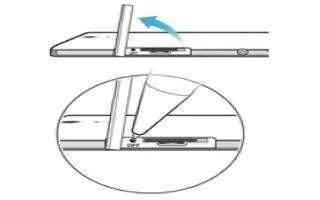Learn how to reset on your Sony Xperia C3 Dual. You can force your device to shut down in situations where it stops responding or won’t restart normally. No settings or personal data get deleted. You can also reset your device to its original factory settings, with or without deleting all of your personal data. This action is sometimes necessary if your device stops functioning properly.
Note: Your device may fail to restart if the battery level is low. Connect your device to a charger and try restarting again.
To force the device to shut down

- Detach the cover of the micro SIM card slot.
- Using the tip of a pen or a similar object, press and hold down the OFF button until the device shuts down.
Note: Do not use overly sharp objects that could damage the OFF button.
To perform a factory data reset
Note: To avoid permanent damage to your device, do not restart your device while a reset procedure is underway.
- Before you start, make sure to back up any important data that is saved on the internal memory of your device to a memory card or other non-internal memory.
- From your Home screen, tap Apps icon.
- Find and tap Settings > Backup & reset > Factory data reset.
- To delete information, such as pictures and music, from your internal storage, mark the Erase internal storage checkbox.
- Tap Reset phone.
- If required, draw your screen unlock pattern, or enter your screen unlock password or PIN to continue.
- To confirm, tap Erase everything.
Note: If you forget your screen unlock password, PIN or pattern in step 6, you can use the device repair feature in the PC Companion or Sony Bridge for Mac applications to erase this security layer. By running the repair feature, you are reinstalling software for your device and you may lose some personal data in the process.