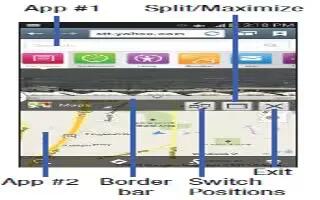Learn how to run multiple apps on your Samsung Galaxy S4 Active. The applications found within the apps panel of the Multi window can be organized by either being rearranged or removed.
Using Multi Window to run multiple apps on the same screen
Any of the apps found within the Multi window panel can be run at the same time as a current on -screen app.
- Once multiple apps are running on the same screen, you can then choose to either swap their positions or maximize a desired app.
Note: Only applications found within the Multi-window panel can be active atop another current application on the screen.
When launching applications that contain multimedia files (music/video), audio from both files will be played simultaneously. In this example we will be launching both the Internet and Maps applications.
-
Launch an application such as Maps.
-
From the Home screen, tap Internet icon.
-
Activate the Multi window feature.
-
Tap the tab to display the apps panel.
-
Touch and hold the desired app, such as Maps, until it detaches from the panel.
-
In a single motion, drag it over the current app and drop the new Multi window app over either the top or bottom area of the current on-screen app.
Note: Once two applications are running, the device displays a split screen view containing both the initial app and the new Multi window app. Each application is still independent of the other.
To switch the arrangement of the applications:
-
With the two applications shown in a split screen, tap the Border bar to show the on-screen icons.
-
Tap the desired application area (top or bottom).
-
Locate and tap Switch app location icon. The current apps are switched.
To increase the size of a desired application window:
-
With the two applications shown in a split screen, locate the Border bar indicating the edge of the app window.
-
In a single motion, touch and hold the Border bar then drag it to resize the desired window.
To split the current applications:
-
With the two applications shown in a split screen, tap the Border bar to show the on-screen icons.
-
Tap the desired application area (top or bottom).
-
Locate and tap Maximize the app icon. The current apps are the both maximized.
-
To exit the Multi window app, tap Close icon.