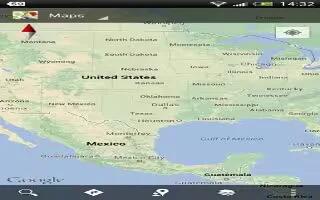Learn how to search for a location on your HTC One. In Google Maps, you can search for a location, such as an address or a type of business or establishment (for example, museums).
- In Maps, tap Search lens icon.
- Enter the place you want to search for in the search box.
- Tap the Enter key on the keyboard to search for the location you entered or tap a suggested search item. The search results are displayed as markers on the map.
- Do any of the following:
- Tap a marker icon. A balloon then opens, showing the location’s name. If that’s what you’re looking for, tap the balloon.
- Tap Results list to show the search results as a list, and then tap the location. Details about the selected location displays on the screen.
- Tap the onscreen buttons to view the location on a map, get directions, view the location in Street View (if available), and more. Scroll down the screen to view more options.
How to clear the map on HTC One
- After searching on a map, you can clear away the various markers drawn on it.
- Tap Menu icon > Clear Map.