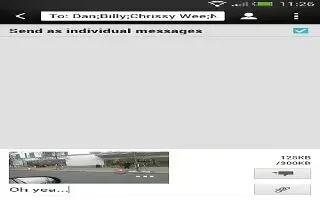Learn how to send group message (both SMS and MMS) on your HTC One. Group messaging makes it easy to send a message to multiple contacts all at once. You can choose to send a group SMS or group MMS.
Note: Group MMS may incur extra data fees.
- Open the Messages app.
- Tap + add icon.
- Tap Contacts icon, and then select multiple recipients.
- To send a group SMS, make sure that Send as individual messages is selected. Clear this option to send your message as a group MMS.
- Group SMS: Your message will be sent to the recipients as a text message and you will be charged by your mobile operator for each message sent. Replies of your recipients are sorted separately.
- Group MMS: Similar to a group chat, sending a group MMS lets your recipients join the conversation you’ve started. HTC One also organizes message replies in a single conversation thread. If this is your first time to send a group MMS, you may need to enter your mobile phone number.
- Tap the box that says Add text, and then enter your message.
- Tap Send message icon.
FAQs group MMS on HTC One
Why can’t my recipients see or join the group MMS I sent to them?
- Check whether your recipients have enabled Group messaging on their mobile devices. Some devices or mobile operators may not support this feature.
How do I receive or block group MMS?
- In Message settings, tap Multimedia messages (MMS), and then turn Group Messaging on or off.