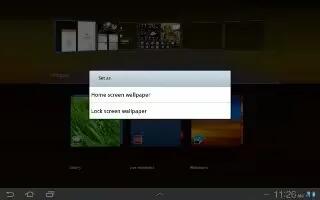Learn how to set picture as wallpaper on Samsung Galaxy Tab 2. You can use the photos you take as a contacts photo or as wallpaper for the Home or Lock screen on Samsung Galaxy Tab 2.
- From a Home screen, touch Apps > Gallery.
- Touch a category and then a group to view it, and then touch a photo to select it.
- Touch Menu > Set picture as.
- Touch Contact photo and then touch a contact entry.
or
- Touch Home and lock screens, Home screen wallpaper, or Lock screen wallpaper. The Crop picture screen displays.
- Touch and drag the crop box or the sides or corners of the crop box to create the crop area, then touch Done to save the cropped photo as the contacts icon or wallpaper. Touch Cancel to stop without cropping the photo.
Note: To remove a contact photo, see Updating Contacts on Samsung Galaxy Tab 2.
Note: To change wallpaper, see How to use Wallpapers on Samsung Galaxy Tab 2.
Note
This article will work on both Samsung Galaxy Tabs; including Samsung Galaxy Tab 2 7.0 and Samsung Galaxy Tab 2 10.1.