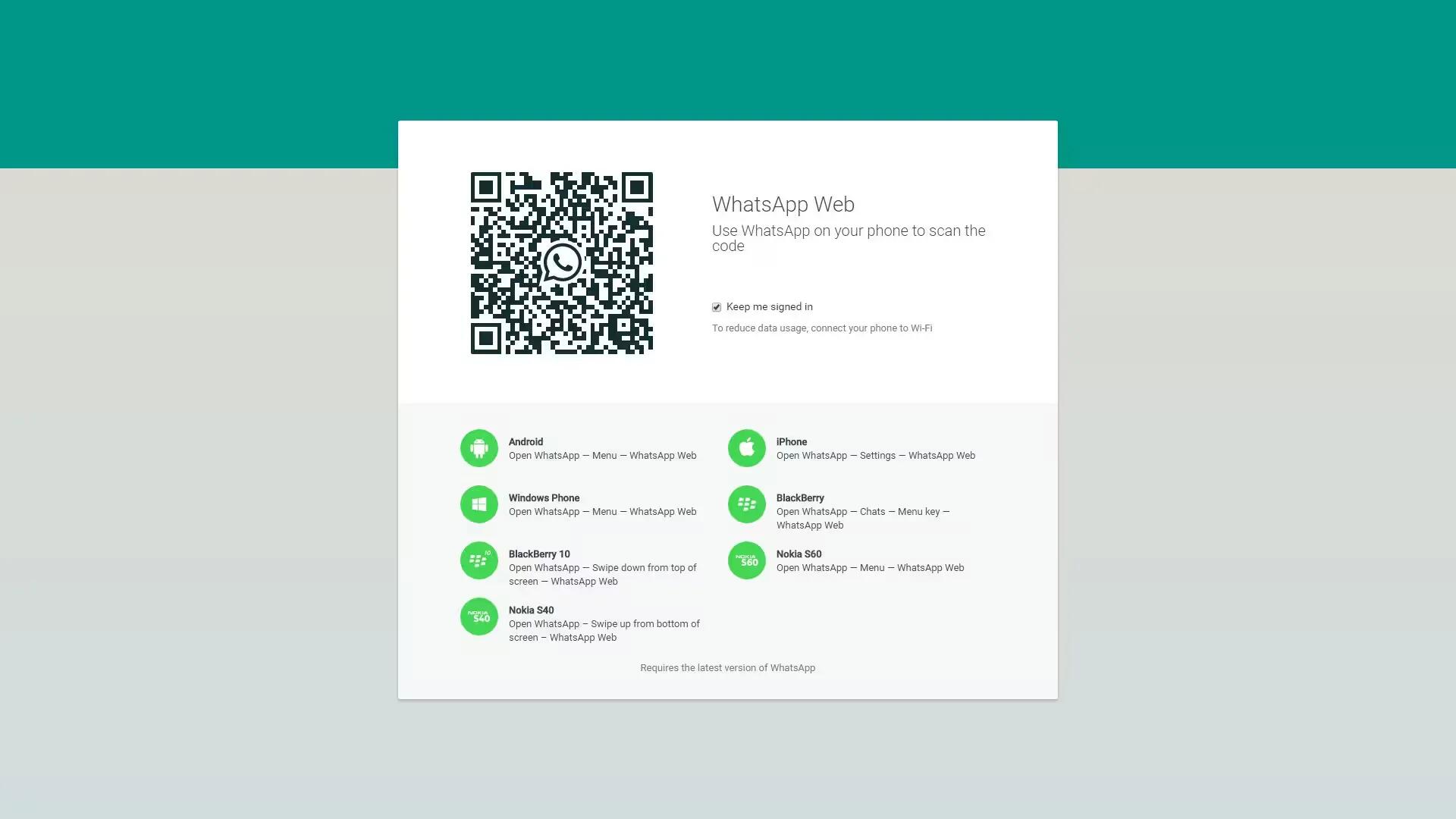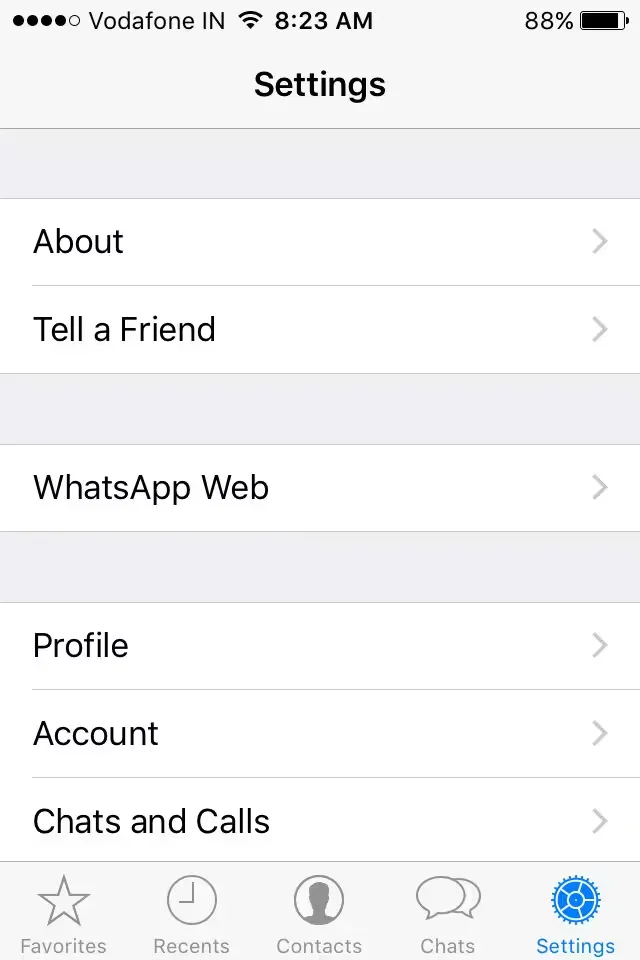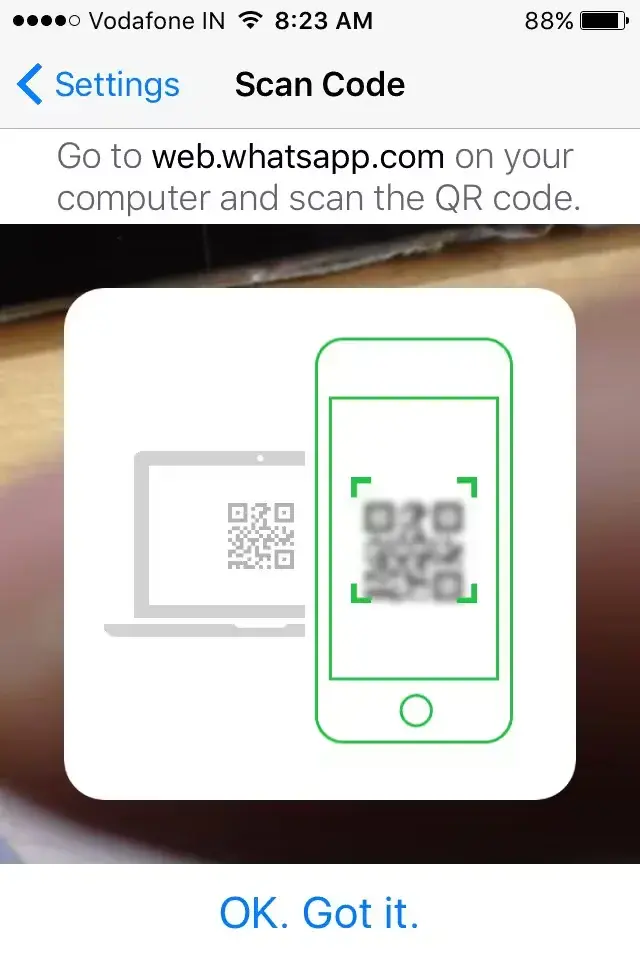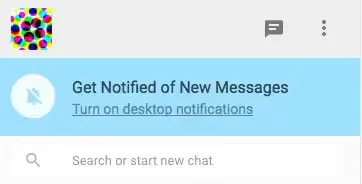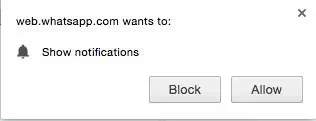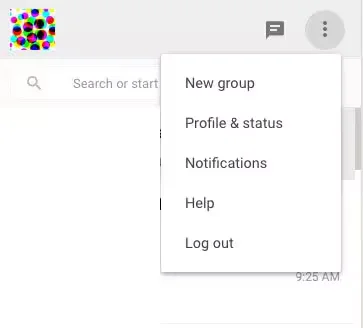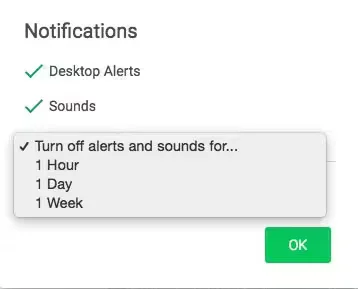WhatsApp introduced a new Web client at the beginning of this year, that will allow you to message your friends from your desktop. As WhatsApp does not use username and password the setup process for WhatsApp web is a little unconventional and requires you to have the mobile app installed on your iPhone.
To use the web client, you need to make sure
- Your iPhone is connected to the Internet and the WhatsApp app should be installed on it for WhatsApp Web to work.
- You need the latest version of WhatsApp.
- You need to use the latest version of Chrome, Firefox, Opera or Safari on your computer.
How To Setup And Use WhatsApp Web On Your Desktop
- Visit web.whatsapp.com on your computer. It will display a QR code.
- Launch WhatsApp in your iPhone.
- Tap on the Settings tab, and then tap on WhatsApp Web.
- Scan the QR code on your computer screen with your iPhone.
That’s it. You can now start using WhatsApp on your desktop.
Turn On WhatsApp Notifications On Your Desktop
If you want to get WhatsApp notifications for new messages on your desktop, then follow these steps:
- Click Turn on desktop notifications option in the top-left corner.
- Click Allow button in the Show Notifications dialog box to enable WhatsApp Web notifications.
Mute Notifications
You have the option to mute Notifications for 1 hour, 1 day or a week.
- Click the menu icon to the top left corner.
- Click Notifications from the menu.
- Click on the down arrow in the Notifications dialogue box.
- Click on Turn off alerts and sounds for and select the desired period of time.
Logout From Your Computers
After you have set up WhatsApp Web on your desktop, you will see it in the list of logged in computers, when you navigate to Settings -> WhatsApp Web in the WhatsApp app on your iPhone.
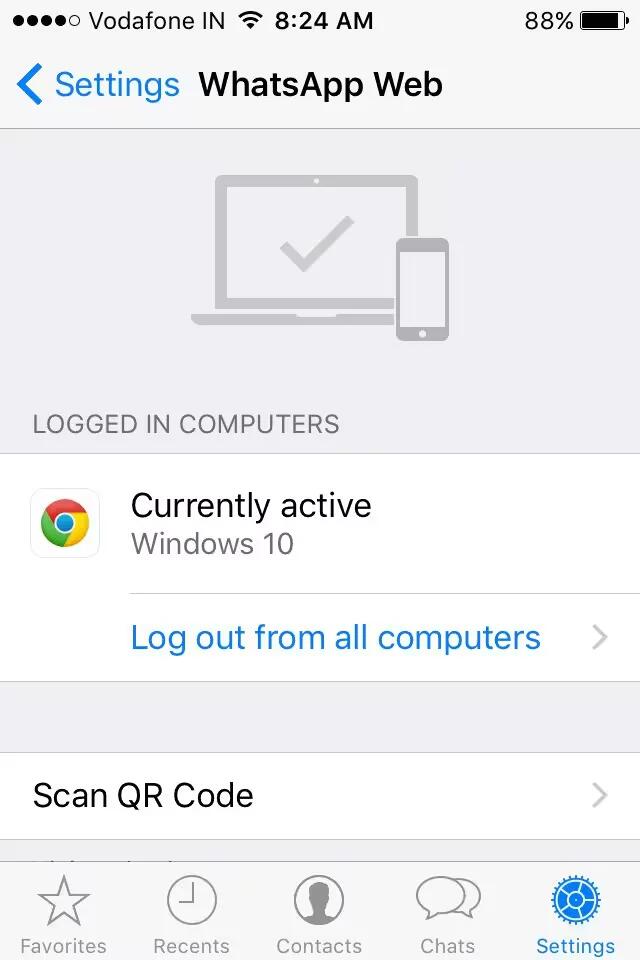
If you want to stop using WhatsApp Web client on your computer, then tap on Log out from all computers, followed by Log out.
Please note that web client connects to your iPhone to sync messages, so you connect to a Wi-Fi network on your iPhone.