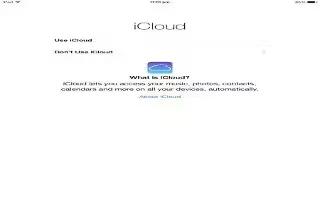Learn how to setup iCloud your iPad Air. iCloud stores your content, including music, photos, contacts, calendars, and supported documents. Content stored in iCloud is pushed wirelessly to your other iOS devices and computers set up with the same iCloud account.
iCloud is available on:
-
iOS devices with iOS 5 or later
-
Mac computers with OS X Lion v10.7.2 or later
-
PCs with the iCloud Control Panel for Windows (Windows 7 or Windows 8 is required)
Note: iCloud may not be available in all areas, and iCloud features may vary by area. For more information, go to www.apple.com/icloud.
iCloud features include:
-
Apps and BooksDownload previous App Store and iBooks Store purchases for free, anytime.
-
Mail, Contacts, CalendarsKeep your mail contacts, calendars, notes, and reminders up to date across all your devices.
-
Documents in the CloudFor iCloud-enabled apps, keep documents and app data up to date across all your devices.
-
iTunes in the CloudDownload previous iTunes music and TV show purchases to iPad for free, anytime.
-
Find My iPadLocate your iPad on a map, display a message, play a sound, lock the screen, or remotely wipe the data. See Find My iPad on page 35.
-
PhotosUse My Photo Stream to send photos you take with your iPad to your other devices, automatically. Use iCloud Photo Sharing to share photos and videos with just the people you choose, and let them add photos, videos, and comments.
-
BackupBack up iPad to iCloud automatically when connected to power and Wi-Fi.
-
Find My FriendsKeep track of your family and friends (when connected to a Wi-Fi or cellular network) using the Find My Friends app. Download the free app from the App Store.
-
iTunes MatchWith an iTunes Match subscription, all your music, including music youve imported from CDs or purchased somewhere other than iTunes, appears on all your devices and can be downloaded and played on demand.
-
iCloud TabsSee the webpages you have open on your other iOS devices and OS X computers.
-
iCloud KeychainKeep your saved passwords and credit card information up to date on your devices.
With iCloud, you get a free mail account and 5 GB of storage for your mail, documents, and
backups. Your purchased music, apps, TV shows, and books, as well as your Photo Stream, dont count against your free space.
Sign in, create an iCloud account, or set iCloud options. Go to Settings > iCloud.
Buy more iCloud storage. Go to Settings > iCloud > Storage & Backup, then tap Buy More Storage or Change Storage Plan. For information about purchasing iCloud storage, see help.apple.com/icloud.
Turn on Automatic Downloads for music, apps, or books. Go to Settings > iTunes & App Store.
View and download previous purchases.
-
iTunes Store: You can access your purchased songs and videos in the Music and Videos apps.
Or, in iTunes Store, tap Purchased .
-
App Store: Go to App Store, then tap Purchased .
-
iBooks Store: Go to iBooks, tap Store, then tap Purchased .
Find your iPad. Go to www.icloud.com, sign in with your Apple ID, then open Find My iPhone.
Use it to find an iPad or iPod touch, too.
Important: Find My iPad must first be turned on in Settings > iCloud. For more information about iCloud, see www.apple.com/icloud. For support information, see www.apple.com/support/icloud.