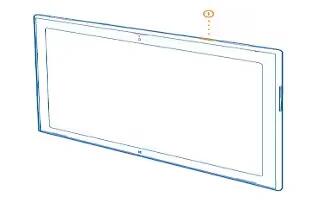Learn how to setup on your Nokia Lumia 2520. Learn how to get your new tablet up and running.
Switch your tablet on or off
Are you ready? Switch your tablet on, and start exploring it.
- Press the power key.

Switch the tablet off
- Swipe in from the right of the screen, and tap Settings icon > Power button > Shut down.
Set up your tablet
- Make your tablet your own right from the start.

-
Switch your tablet on.
-
To set up and name your tablet, follow the instructions shown on the screen.
-
Create your Microsoft account, or sign in with your existing username and password. With a Microsoft account, you can, for example, get apps from Store or access more Microsoft services, such as SkyDrive. You need an internet connection. If you don’t have a data plan, data transmission costs may pile up quickly. For info about possible data costs, contact your network service provider. If you can’t connect to the internet, you can create the account later.
Note: Forgot your password? You can request it to be sent to you in a mail or text message.
-
Finally, create a username and, if you want, also a password for your local user profile on your tablet.
Note: You can create several Microsoft accounts, for different family members, for example. When creating an account, tap Add a child’s account to create an account for your child, with added features such as Family Safety and reports about your child’s PC activities.
To change users, tap the username in the top right corner of the screen. Here you can also change the account picture, lock the tablet, or sign out.
Example: To create a Microsoft account later, swipe in from the right of the screen, and tap Settings icon > Change PC settings > Accounts > Other accounts > + Add icon > Add an account. To create your account on the internet, go to www.live.com.
Connect the headset to your tablet
Enjoy your favorite music without background disturbance. Connect the headset to your tablet.

- Do not connect products that create an output signal, as this may damage the device. Do not connect any voltage source to the audio connector. If you connect an external device or headset, other than those approved for use with this device, to the audio connector, pay special attention to volume levels.
Change the volume
- Trouble hearing music, or is the volume too loud? You can change the volume to your liking. Press the volume keys up or down. The volume keys control all sounds, including the volume of alarms and reminders.