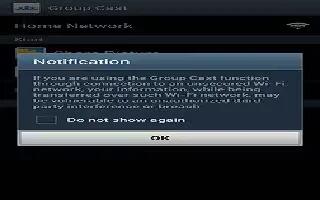You can screen share images through Group Cast on Samsung Galaxy Note 2.
Note: Verify all of your recipients are connected to the same Wi-Fi.
- From the Home screen, tap Apps icon > Gallery icon.
- Tap Share > Group Cast.
- Enter a security PIN and tap Done. This process makes sure only desired recipients can view your shared image.
- Re-enter you PIN and tap Done.
- Recipients must launch AllShare Play on their devices. Your device then waits for other connected recipients on the same Wi-Fi network to accept the connection and enter the PIN on their screens.
or
- Tap Start Group Cast anyway to continue the process while your users connect.
- Other users will have to activate their Group Cast functionality and then select the current Group and enter the correct PIN code.
- You can now interact and draw with the on-screen image, users will instantaneously see the same gestures and also be able to interact.
Note: The newly altered image (with markups and comments) can not be saved, but you can take a screen shot of the current image and save it to your Clipboard. For more information, refer to How to use Gestures.