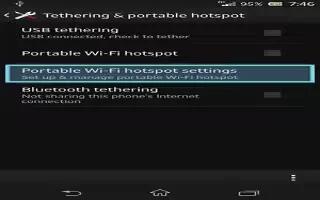Learn how to share your mobile data connection on your Sony Xperia Z. You can share your device’s mobile data connection with a single computer using a USB cable. This process is called USB tethering. You can also share your device’s data connection with up to eight other devices at once, by turning your device into a portable Wi-Fi hotspot.
When your device is sharing its data connection, the following icons may appear in the status bar or in the Notification panel:
- USB tethering is active
- Portable Wi-Fi hotspot is active
How to share your data connection using a USB cable on Sony Xperia Z
- Deactivate all USB cable connections to your device.
- Using the USB cable that came with your device, connect your device to a computer.
- From your Home screen, tap Apps icon.
- Find and tap Settings > More > Tethering & portable hotspot.
- Mark the USB tethering checkbox.
- To stop sharing your data connection, unmark the USB tethering checkbox or disconnect the USB cable.
Note
- You cannot share your device’s data connection and SD card over a USB cable at the same time.
- You may need to prepare your computer to establish a network connection via USB cable.
How to use your device as a portable Wi-Fi hotspot on Sony Xperia Z
- From the Home screen, tap Apps icon.
- Find and tap Settings > More > Tethering & portable hotspot.
- Tap Portable Wi-Fi hotspot settings > Configure Wi-Fi hotspot.
- Enter the Network SSID for the network. Tap the Security field to select a security type.
- If required, enter a password.
- Tap Save.
- Mark the Portable Wi-Fi hotspot checkbox. Your device starts broadcasting its Wi-Fi network name (SSID). Up to eight computers or other devices can now connect to this network.
- Unmark the Portable Wi-Fi hotspot checkbox when you want to stop sharing your data connection via Wi-Fi.
How to rename or secure your portable hotspot on Sony Xperia Z
- From the Home screen, tap Apps icon.
- Find and tap Settings > More > Tethering & portable hotspot.
- Tap Portable Wi-Fi hotspot settings > Configure Wi-Fi hotspot.
- Enter the Network SSID for the network.
- To select a security type, tap the Security field.
- If required, enter a password.
- Tap Save.