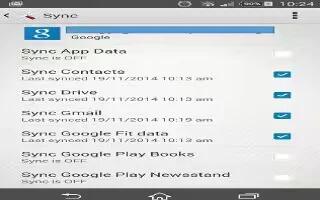Learn how to sync with online accounts on your Sony Xperia Z3 Compact. Synchronize your device with contacts, email, calendar events and other information from online accounts, for example, email accounts such as Gmail and Exchange ActiveSync, Facebook, Flickr and Twitter. You can synchronize data automatically for all accounts by activating the auto-sync function. Or you can synchronize each account manually.

To set up an online account for synchronization
- From your Home screen, tap Apps icon.
- Tap Settings > Add account, then select the account that you want to add.
- Follow the instructions to create an account, or sign in if you already have an account.
To activate the auto-sync function
- From your Home screen, tap Apps icon > Settings.
- Drag the slider beside Auto-sync to the right.
To synchronise manually with an online account
- From your Home screen, tap Apps icon > Settings.
- Under Accounts, select the account type, then tap the name of the account that you want to synchronize with. A list of items that can be synchronized with the account appears.
- Mark the items that you want to synchronize.
- Tap Menu icon, then tap Sync now.
To remove an online account
- From your Home screen, tap Apps icon > Settings.
- Under Accounts, select the account type, then tap the name of the account that you want to remove.
- Tap Menu icon, then tap Remove account.
- Tap Remove account again to confirm.