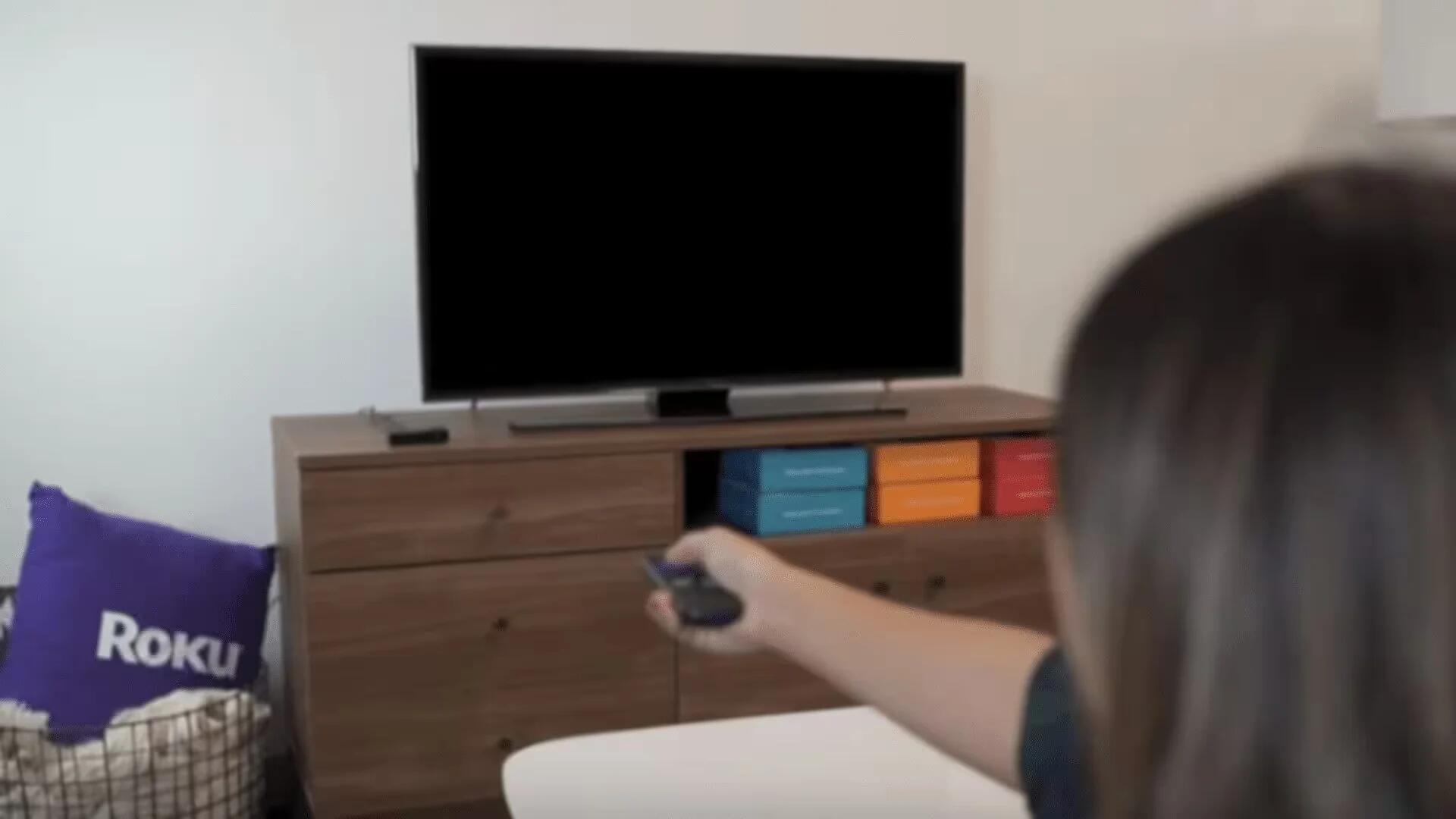Roku Streaming Player is like a boon for binge-watchers; here, they can watch unlimited movies, TV shows, videos, and other media content in an affordable price. This is the reason why many people of the big countries like the USA, UK, and Canada have cut their cord and plugs their 4k HDTV with this performance-rich streaming device. Roku is an extremely easy device to connect; you just have to follow the setup manual to connect it with your TV set after that you will get a Roku activation number on your screen. Just activate your device and bingo; you are in the world of entertainment.
But as we know, everything also has some advantages and disadvantages and it is the same with Roku. While using this device, you can face some technical or mechanical issues and in order to resolve them, you can attain two ways: first, by using online support service or secondly, by following some troubleshooting ways on your own. To make your task easy, we are going to discuss some common issues which a user can face and their troubleshooting ways to solve them. So, let’s start with them:
Unable to Power ON the Streaming Player
- Check whether your power adapter is original. Now, securely attach the power adapter with the wall outlet.
- Try to connect your power cord in a different wall outlet. There may be a possibility that your wall outlet is creating the problem.
- Check whether your player is flashing any light. If not, then the last step is connecting Roku with the USB port by using the original power adapter.
- If still, you are facing the same issue then plug your player in another TV set.
Getting Low-Quality Video
- This is the biggest problem which many users face while watching online content. To resolve this issue, you have to check that the speed of the internet must be at least 3 Mbps. If you do not know how to check the player’s internet speed then follow these steps:
- Place your player very near to the router.
- If there are some other gadgets such as smartphones placed nearby your player, move them away.
- If still facing the same problem, then it is recommended to use the wired network.
No Display
- When facing this issue, the first thing you should do is check the power light on your device. If there is no light then check the power cord and a socket is working properly.
- Now, check the input source. For this, press the Input button from your TV remote and toggle to select the option.
- If still, facing the same problem then check whether the video cables are connected properly or not.
- The last step you can perform is, check the device on another TV set.
Screen Freezing
- Keep your Roku cool. For this, try to place your player in an open space instead of placing it in an enclosed space.
- Sometimes, Roku shows this problem when you are using an outdated firmware. So, update the latest version of firmware. For this, go to the Settings -> Software Update -> Check the latest available version -> Download it.
- Uninstall the poor quality or defaulted Roku channels from your Roku account.
- Some files which are in 1080 HD.mkv format can cause this issue. To dwindle this, you can encode the same file in some different format like in .avi.
Unable to Stream Media from PC to Roku
However, there is no official troubleshooting step to solve such a problem. But, if you are facing this issue then you can use some desktop third-party tools to resolve the encountered issue. Some third-party tools have embedded Media Server plugins, which you can use to cast your local file easily to Roku player.
Unable to Update the Software
- To resolve this issue first, ensure that you connect your Roku device with the correct network. If your player is connected to an accurate network then proceed with the next step.
- Check, whether your router is working properly or not.
- Check your wireless signal. If your other device is connecting with the router perfectly but, you are still unable to update the software then check the wireless signal strength.
- Restart your streamer and router.
These are some of the most common issues which a Roku user can face while using this device. Use these troubleshooting steps to resolve them. If even after following these steps, you are still getting the same issue then it is recommended to take a reliable Roku technical support service help.