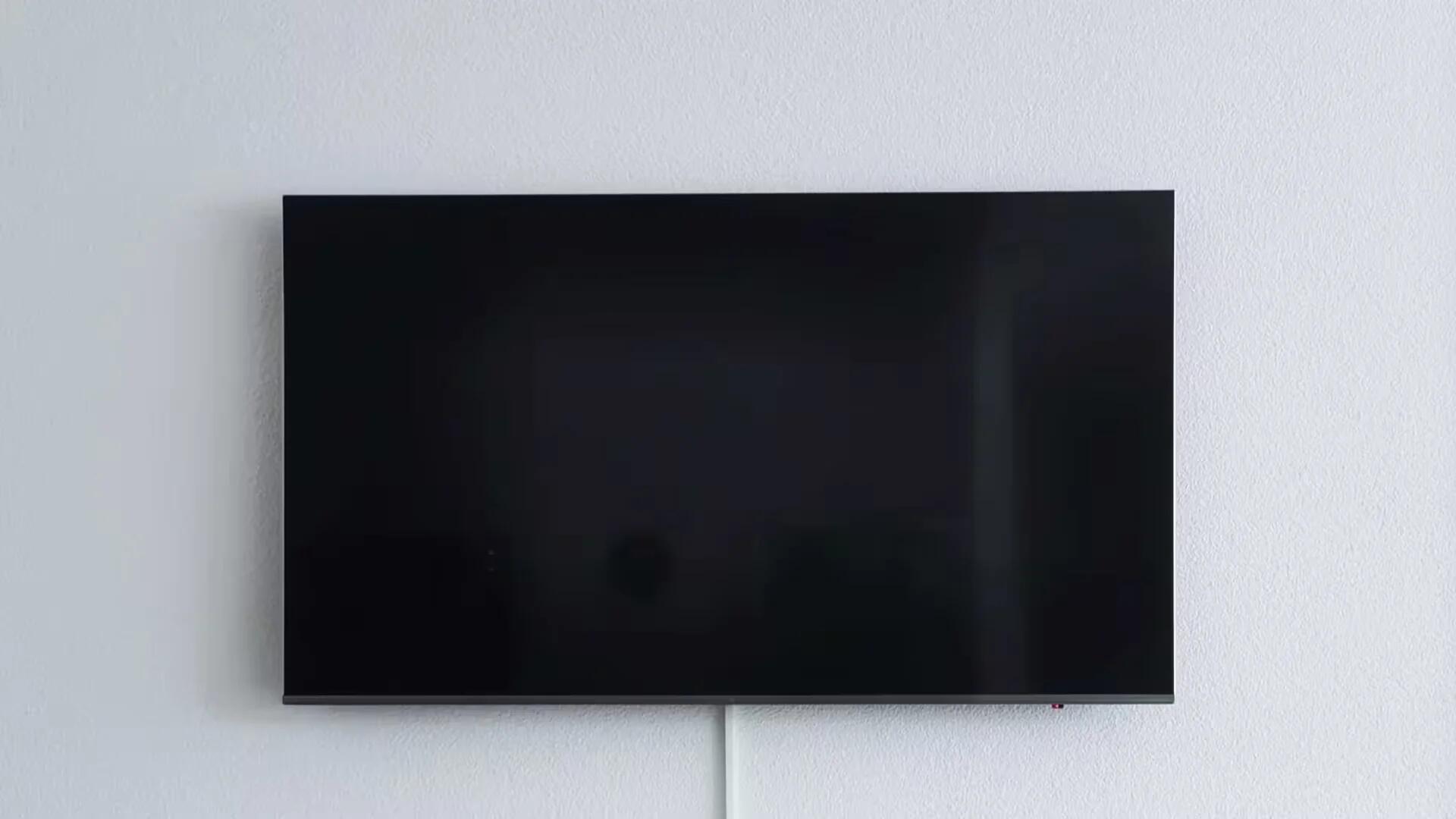There are two sides to how you turn your Android TV into a digital sign. On the one hand, you have a smart TV that has an Android operating system. On the other hand, you have a regular TV, but you also have an Android TV streaming device. In both cases, you can turn your TVs into digital signs, and it does not include screencasting. This article only gives you a rough guide on what to do, but take its simplicity as a sign that turning your Android TV into a digital sign is not very difficult.
A Smart TV with the Android Operating System
This article will explain how to use an Android TV streaming device to turn your TV into a digital sign. But firstly, let us consider what you do if you have a Smart TV with the Android operating system.
Firstly, you buy your smart TV, and you set it up as per its instructions. Before you continue, you need to consider security. When you have a regular TV, you only have a problem if somebody has the same remote control or has access to the power button. With a Smart TV, people can go through the trouble of installing software that could potentially harm your brand. You should consider guarding against this.
Now that you have your smart TV all set up, you need to find a digital sign app. You can use the Android app store, which will be Google Play or the app directory presented by your Smart TV. You can also visit a website like Kitcast and get a direct download for your digital sign app. The app works like a receiving piece of software. Imagine you were running WhatsApp live conversations on your sign, you would need to install WhatsApp on your phone and the sign. The same is true of digital signage software.
Now you have to install the same digital signage software on your PC, laptop, or tablet device. This will become your central hub. You will control all your digital signs from this one device. You will use this software to decide what will be shown on each of your digital signs, and depending on the software, you may also create your content here.
Now you link to two apps. This is done by creating a code via the digital sign app, and then connecting over the Internet using that code (like a passcode). Once the sign and your controlling hub are connected, you can schedule content, show live feeds, and even shut down your digital signs.
The Android TV Streaming Device
Let us say that you have a regular TV and you want to turn it into a digital sign. You could put a USB drive in the back of your TV to play content, but this will not give you control over how it is scheduled. There is no guarantee it will be stable, and long-term use will heat the USB drive and invariably cause problems.
So, you buy an Android TV streaming device. This is connected to your regular TV through a cable and is then connected to your Wi-Fi. You connect your Android TV streaming device the same way you connect your smart TV to the Wi-Fi.
Once your Android TV device is connected, you use the Android TV remote to operate your regular TV as if it were a smart TV. From that point, you follow the instructions written above. The only difference is that you are installing the digital sign apps onto your Android TV device rather than directly onto the TV.
If you can split or multiply signals, it is possible to run and control several digital signs from a single Android TV streaming device. Connecting your Android TV device to your central hub is the same as connecting your smart TV. The apps will communicate with the same online servers and will use the passcode handshake online to be certain you are controlling only your digital signs and not other people’s.
What About Touch-Screen Interfaces?
Some people opt for the Android operating system because integrating touch screens is easier. Honestly, setting up the Android TV streaming device to also use a touchscreen is pretty tricky. In these cases, you are far better off going online and finding a genuine digital sign manufacturer or retailer. They sell digital signs that have the Android operating system and touch-screen features. They may be a little pricier than buying a TV and an Android streaming device, but it is easier and more reliable than trying to rig a touch-screen interface with a streaming device.