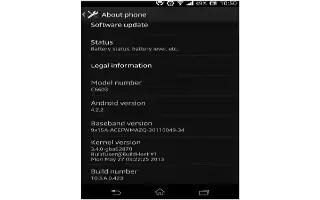Learn how to update software on your Sony Xperia Z Ultra. Update your device to the most recent software version to get optimal performance and the latest enhancements. You can use the Update center application on your device to run a wireless update or you can use the PC Companion application on a computer to run an update using a USB cable connection.
If you update wirelessly, you can use either a mobile network or a Wi-Fi network connection. Make sure you back up and save all data stored on your device before you run an update.
Note: New software releases may not be compatible with all devices. When you run an update using the Update center application, a data connection is established and related charges may be incurred. Also, the availability of updates over a mobile network depends on your operator. Contact your network operator for more information.
Updating your device wirelessly
Use the Update center application to update your device wirelessly. You can download software updates manually, or you can allow Update service to update your device automatically whenever downloads become available. When the automatic update feature is activated, a notification appears in the status bar every time an update becomes available.
To download software updates manually from Update center
- From your Home screen, tap Apps icon.
- Find and tap Update Centre.
- Select the desired application or system update and tap Upload icon, or tap upload all icon to download all application updates.
Note: Application updates launch automatically after download. With system updates, install the update manually after download. Your device will then restart automatically after the installation is finished. You may incur data connection charges when downloading updates over mobile networks.
To activate automatic software updates using the Update Center application
- From your Home screen, tap Apps icon.
- Find and tap Update Centre.
- Press Menu icon , then tap Settings.
- Mark the Allow automatic downloads checkbox, then tap Agree. Updates are now downloaded automatically as soon as they become available.
Note: You may incur data connection charges when downloading updates over mobile networks.
To install system updates
- From your Home screen, tap Apps icon.
- Find and tap Update Centre.
- Select a system update that you want to install, then tap install icon.