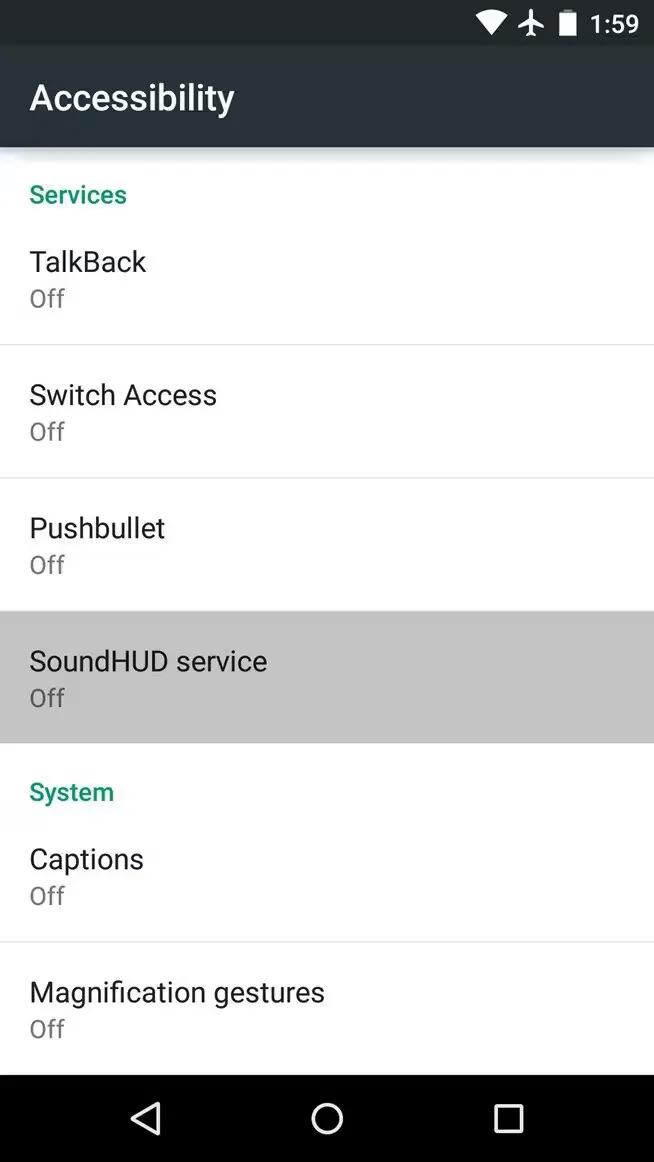You can use accessibility settings on your devices running Android Lollipop for customizing captions, TalkBack, Explore by touch, Display and sound accessibility, etc.
To use the accessibility options, open Settings > System > Accessibility.
Options for people with visual impairments include the following:
- Captions: You can turn on captions for your device and specify the language, text size, and style. For some apps, you have to turn on the captions in the app itself.
- TalkBack is a screen reader from Google that comes with your Android phone. It uses spoken feedback to describe events, such as notifications, and the results of your actions, such as opening an app. When TalkBack is on, you have to double-tap in order to select something. TalkBack settings let you control the nature of TalkBack speech, feedback, and touch exploration (Explore by touch).
- Explore by touch is a system feature that works with TalkBack, allowing you to touch your device’s screen and hear what’s under your finger via spoken feedback. It is helpful to people with low or no vision. In TalkBack settings, you can change the settings of Explore by touch, like managing gestures and how lists are scrolled.
- Display and sound accessibility options include increasing the text size, changing the speed at which text is spoken, color inversion, color correction, and high contrast text.
- If you have low vision and don’t plan to use Explore by Touch. You can make reading and navigating this material easier by increasing the text size – just open Chrome, go to Menu > Settings > Accessibility, and drag the slider to adjust the text size.
- You can also try magnification gestures, which allow you to zoom in and out, as well as temporarily magnify what’s under your finger. To try magnification gestures, go to Settings > Accessibility > Magnification gestures.