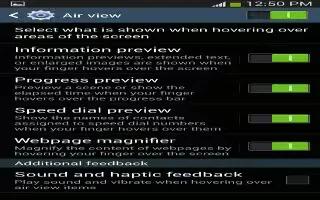Learn how to use the air view on your Samsung Galaxy S4. With the Air view feature, you can hover your finger over the screen and Air view features will be displayed. For example, you can hover your finger over a scheduled item in your calendar to see more details.
- From the Home screen, tap Apps > Settings > My device tab > Air view.
- Tap the ON/OFF icon at the top of your screen to activate Air view.
The following options are available. Tap an option to create a checkmark and activate the feature.
- Information preview: allows you to see information previews, extended text, and enlarged images when you hover your finger over the screen.
- Progress preview: allows you to preview a scene or show elapsed time when you hover your finger over the progress bar while watching a video.
- Speed dial preview: allows you to see the contacts and their speed dial numbers when you hover your finger over them in your contacts list.
- Webpage magnifier: allows you to see magnified links on webpages when you hover your finger over them.
- Sound and haptic feedback: allows you to play sound and feel vibration when you hover your finger over Air view items.