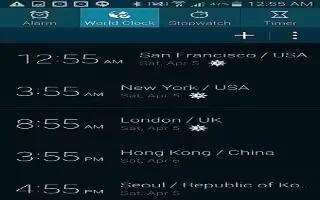Learn how to use Alarm on your on your Samsung Galaxy S5. The Clock application allows you to access alarms, view the World Clock, set a stopwatch, use a timer, and set up your desk clock.
Alarm
This feature allows you to set an alarm to ring at a specific time.
- From the Home screen, tap Apps icon > Clock icon > Alarm > Create alarm icon.
- Tap (Up) or (Down) to set the new time for the alarm to sound. Tap AM or PM.
The following settings are available:
- Repeat weekly: Tap the Repeat weekly checkbox to have the alarm repeat on the same day every week.
- Alarm type: sets the way in which the alarm sounds when activated (Sound, Vibration, or Vibration and sound).
- Alarm tone: sets the sound file which is played when the alarm is activated. Select an option or tap Add for additional options.
- Alarm volume: drag the slider to adjust the alarms volume.
- Snooze: use this option to set a Duration (3, 5, 10, 15, or 30 Minutes) and Snooze repeat (1, 2, 3, 5, or 10 Times). Tap the ON/OFF slider to activate.
- Smart alarm: tracks body movements and calculates the best time for sounding the alarm. Place the phone somewhere on your bed then the phone’s movement sensor (also known as accelerometer) is sensitive enough to work from any part of the bed. Set the Interval and the Tone. Tap the ON/OFF slider to activate.
- Name: allows you to use a specific name for the alarm. The name will appear on the display when the alarm activates.
- Tap Save to store the alarm details.
Turning Off an Alarm
- To stop an alarm when it sounds, touch and sweep the Close icon to the right.
Setting the Snooze Feature
- To activate the Snooze feature after an alarm sounds, touch and sweep the icon to the left. Snooze must first be set in the alarm settings.
Deleting Alarms
To delete an alarm, follow these steps:
- From the Home screen, tap Apps icon > Clock icon > Alarm icon.
- Press and hold any alarm. All of your alarms are displayed in a list. Tap the alarms you wish to delete to create a green checkmark then tap Delete icon. Tap Select all to delete all alarms.
- Tap Undo if you would like to undelete an alarm you just deleted.