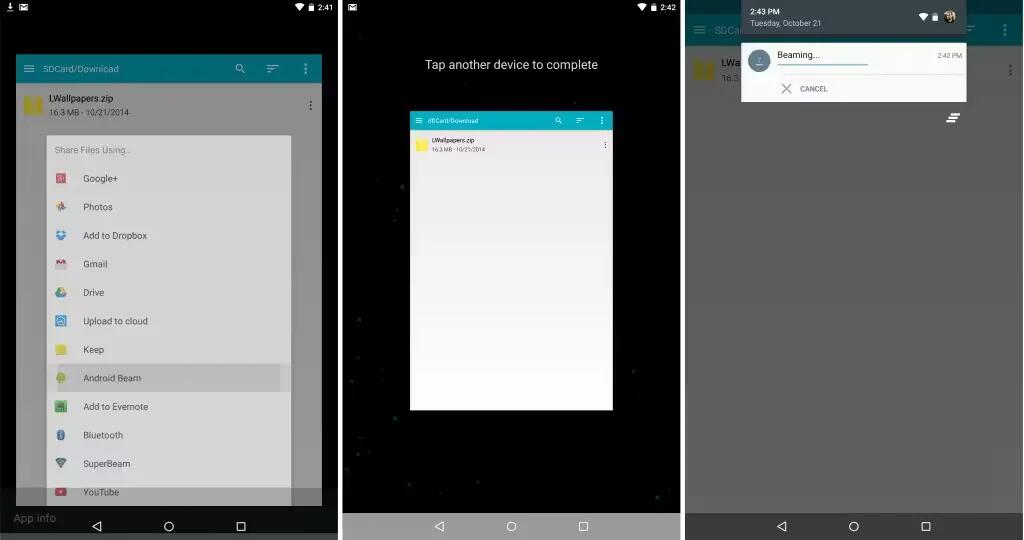You can instantly send, or beam, a web page, a video, or other content from your screen to another device by bringing the devices together (typically back to back). In some apps, you can also start a beam from the Share menu.
Before you begin: Make sure both devices are unlocked, support Near Field Communication (NFC), and have both NFC and Android Beam turned on. To check, go to Settings > Wireless & networks > More. Also, make sure you know where the NFC area is on the back of both devices.
- Open a screen that contains something you’d like to share, such as a webpage, YouTube video, or place page in Maps.
- Move the back of your device toward the back of the other device. When the devices connect, you hear a sound, the image on your screen reduces in size, and you see the message Touch to beam.
- Touch your screen anywhere. The other device displays the transferred content. Or, if the necessary app isn’t installed, Google Play opens to a screen where your friend can download the app.
- To turn on NFC, go to Settings > Wireless & networks > More > NFC.
- To turn on Android Beam, go to Settings > Wireless & networks > More > Android Beam.