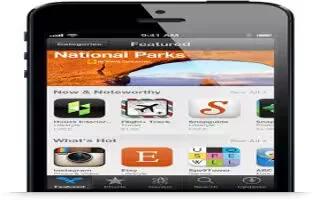Use the App Store to browse, purchase, and download apps to iPhone. Continue reading on how to use it.
Use the App Store to:
- Find new free or purchased apps by browsing or searching
- Download previous purchases and updates
- Redeem a gift card or download code
- Recommend an app to a friend
- Manage your App Store account
Note: You need an Internet connection and an Apple ID to use the App Store.
- Purchase an app: Tap the apps price (or tap Free), then tap Buy Now. If you already purchased the app, install appears instead of the price. You wont be charged to download it again. While an app is being downloaded, its icon appears on the Home screen with a progress indicator.
- Download a previous purchase: Tap Updates, then tap Purchased. To automatically download new purchases made on other devices, go to Settings > iTunes & App Stores.
- Download updated apps: Tap Updates. Tap an app to read about the new version, and then tap Update to download it. Or tap Update All to download all the apps in the list.
- Redeem a gift card or download code: Tap Featured, scroll to the bottom, then tap Redeem.
- Tell a friend about an app: Find the app, then tap right curved arrow Send icon and select how you want to share it.
- View and edit your account: Go to Settings > iTunes & App Stores, tap your Apple ID, and then tap View Apple ID. You can turn subscribe to iTunes newsletters, and view Apples privacy policy. To change your password, tap the Apple ID field.
- Sign in using a different Apple ID: Go to Settings > iTunes & App Stores, tap your account name, and then tap Sign Out. The next time you download an app, you can enter a different Apple ID.
- Create a new Apple ID: Go to Settings > iTunes & App Stores, then tap Create New Apple ID and follow the onscreen instructions.
- Download purchases using the cellular network: Go to Settings > iTunes & App Stores > Use Cellular Data. Downloading purchases over the cellular network may incur charges from your carrier. Newsstand apps update only over Wi-Fi.
Deleting apps on iPhone 5
- Delete an App Store app: Touch and hold its icon on the Home screen until the icon starts to jiggle, then tap Delete icon. You cant delete built-in apps. When you finish, press the Home button.
- Deleting an app also deletes all of its data. You can re-download any app youve purchased from the App Store, free of charge.
Note
This article will work on all iPhones using iOS 6; including iPhone 3GS, iPhone 4, iPhone 4S, and iPhone 5.