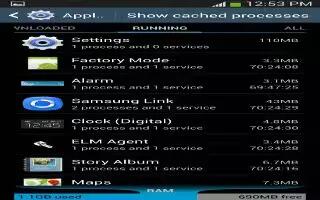Learn how to use the application manager on your Samsung Galaxy S4. You can download and install applications from Play Store or create applications using the Android SDK and install them on your device. Use Application manager settings to manage applications.
Note: Because this device can be configured with system software not provided by or supported by Google or any other company, end-users operate these devices at their own risk.
Memory Usage on Samsung Galaxy S4
See how memory is being used by Downloaded or Running applications.
- From a Home screen, tap Apps > Settings > More tab > Application manager.
- Tap Downloaded, Running, or All to display memory usage for that category of applications.
- The graph at the bottom of the Downloaded tab shows used and free device memory. The graph at the bottom of the Running tab shows used and free RAM.
Downloaded on Samsung Galaxy S4
Displays apps you have downloaded onto your device.
- From a Home screen, tap Apps > Settings > More tab > Application manager.
- Tap the Downloaded tab to view a list of all the downloaded applications on your device.
- To switch the order of the lists displayed in the Downloaded tabs, press Menu key > Sort by size or Sort by name.
- To reset your application preferences, press Menu key > Reset app preferences.
Note: This will reset the preferences for disabled apps, disabled app notifications, default applications for actions, and background data restrictions for apps. You will not lose any app data.
- Tap an application to view and update information about the application, including memory usage, default settings, and permissions.
Running Services on Samsung Galaxy S4
View and control services running on your device.
- From a Home screen, tap Apps > Settings > More tab > Application manager.
- Tap the Running tab. All the applications that are currently running on the device display.
- Tap Show cached processes to display all the cached processes that are running. Tap Show services in use to switch back.
- Tap one of the applications to view application information.
The following options display:
Stop: Stops the application from running on the device. This is usually done prior to uninstalling the application.
Note: Not all services can be stopped. Stopping services may have undesirable consequences on the application or Android System.
Report: Report failure and other application information.
Note: Options vary by application.