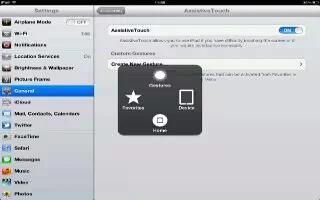AssistiveTouch helps you use iPad if you have difficulty touching the screen or pressing the buttons. You can use a compatible adaptive accessory (such as a joystick) together with AssistiveTouch to control iPad. You can also use AssistiveTouch without an accessory to perform gestures that are difficult for you.
- Turn on AssistiveTouch: Go to Settings > General > Accessibility > AssistiveTouch. To set Triple-click Home to turn AssistiveTouch on or off, go to Settings > General > Accessibility > Triple-click Home.
- Adjust the tracking speed (with accessory attached): Go to Settings > General > Accessibility > AssistiveTouch > Touch speed.
- Show or hide the AssistiveTouch menu: Click the secondary button on your accessory.
- Hide the menu button (with accessory attached): Go to Settings > General > Accessibility > AssistiveTouch > Always Show Menu.
- Perform a swipe or drag that uses 2, 3, 4, or 5 fingers: Tap the menu button, tap Gestures, and then tap the number of digits needed for the gesture. When the corresponding circles appear on the screen, flick or drag in the direction required by the gesture. When you finish, tap the menu button.
- Perform a pinch gesture: Tap the menu button, tap Favorites, and then tap Pinch. When the pinch circles appear, touch anywhere on the screen to move the pinch circles, and then drag the pinch circles in or out to perform a pinch gesture. When you finish, tap the menu button.
- Create your own gesture: Tap the menu button, tap Favorites, and then tap an empty gesture placeholder. Or, go to Settings > General > Accessibility > AssistiveTouch > Create New Gesture.
- Lock or rotate the screen, adjust iPad volume, or simulate shaking iPad: Tap the menu button, and then tap Device.
- Simulate pressing the Home button: Tap the menu button, and then tap Home.
- Move the menu button: Drag it to any location on the screen.
- Exit a menu without performing a gesture: Tap anywhere outside the menu.
Note: This article will work on all iPads using iOS 6; including iPad Mini, iPad 2, The New iPad (iPad 3), iPad 4 (iPad with Retina display).