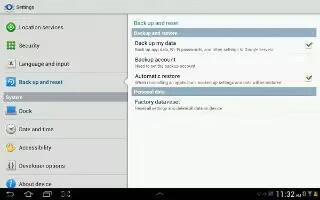You can do backup and reset on Samsung Galaxy Tab 2.
Backup and Restore on Samsung Galaxy Tab 2
Back Up My Data
- Enable or disable backup of your information to the Google server.
- From a Home screen, touch Apps > Settings > Backup and reset.
- Touch Back up my data to enable or disable back up of application data, Wi-Fi passwords, and other settings to the Google server.
Backup Account
- If you have enabled the Back up my data option, then the Backup account option is available.
- From a Home screen, touch Apps > Settings > Back up and reset.
- Touch Backup account and touch your Google Gmail account or touch Add account to set your Google Gmail account to be backed up to the Google server.
Automatic Restore
When enabled, backed-up settings are restored when you reinstall an application.
- From a Home screen, touch Apps > Settings > Back up and reset.
- Touch Automatic restore to enable or disable automatic restoration of settings from the Google server.
Personal Data
Factory Data Reset
Use Factory data reset to return your device to its factory defaults. This setting erases all data from the device, including Google or other email account settings, system and application data and settings, and downloaded applications, as well as your music, photos, videos, and other files. If you reset the tablet in this way, the next time you turn on your tablet you are prompted to reenter the same kind of information as when you first started Android.
- From a Home screen, touch Apps > Settings > Backup and reset.
- Touch Factory data reset. The Factory data reset screen displays reset information.
- Touch Reset device, then follow the prompts to perform the reset.
Note: If you have set up your Samsung account, it has to be deleted before performing this function.
Note
This article will work on both Samsung Galaxy Tabs; including Samsung Galaxy Tab 2 7.0 and Samsung Galaxy Tab 2 10.1.