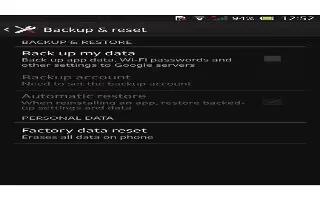Learn how to backup and restore on your Sony Xperia Z. Use the Backup and restore application to make backups of content to a memory card or a USB storage device. Such backups can be used to restore your content and some settings in cases where your data gets lost or deleted.
Types of content you can back up
Use the Backup and restore application to back up the following types of data:
- Bookmarks
- Call log
- Contacts
- Applications downloaded from Google Play
- Multimedia messages
- System settings (such as alarms, ringer volume, and language settings)
- Text messages
Note
- You do not need to back up music files and photos or videos taken with the camera. They are backed up automatically to the device’s memory card.
- You may incur additional data transmission charges when you restore applications from Google Play.
Prepare to use the Backup and restore application
Before backing up your content, you can select the backup destination and the types of data that you want to back up.
How to select the backup destination on Sony Xperia Z
- From your Home screen, tap Apps icon.
- Find and tap Backup & restore.
- Tap Back up.
- Tap the bar under Where to store data.
- Select the destination to which you want to back up your content.
How to select the data types to back up on Sony Xperia Z
- From your Home screen, tap Apps icon.
- Find and tap Backup & restore.
- Tap Back up.
- Select the data types that you want to back up.
How to back up content on Sony Xperia Z
- From your Home screen, tap Apps icon.
- Find and tap Backup & restore.
- Tap Back up, then tap Back up now.