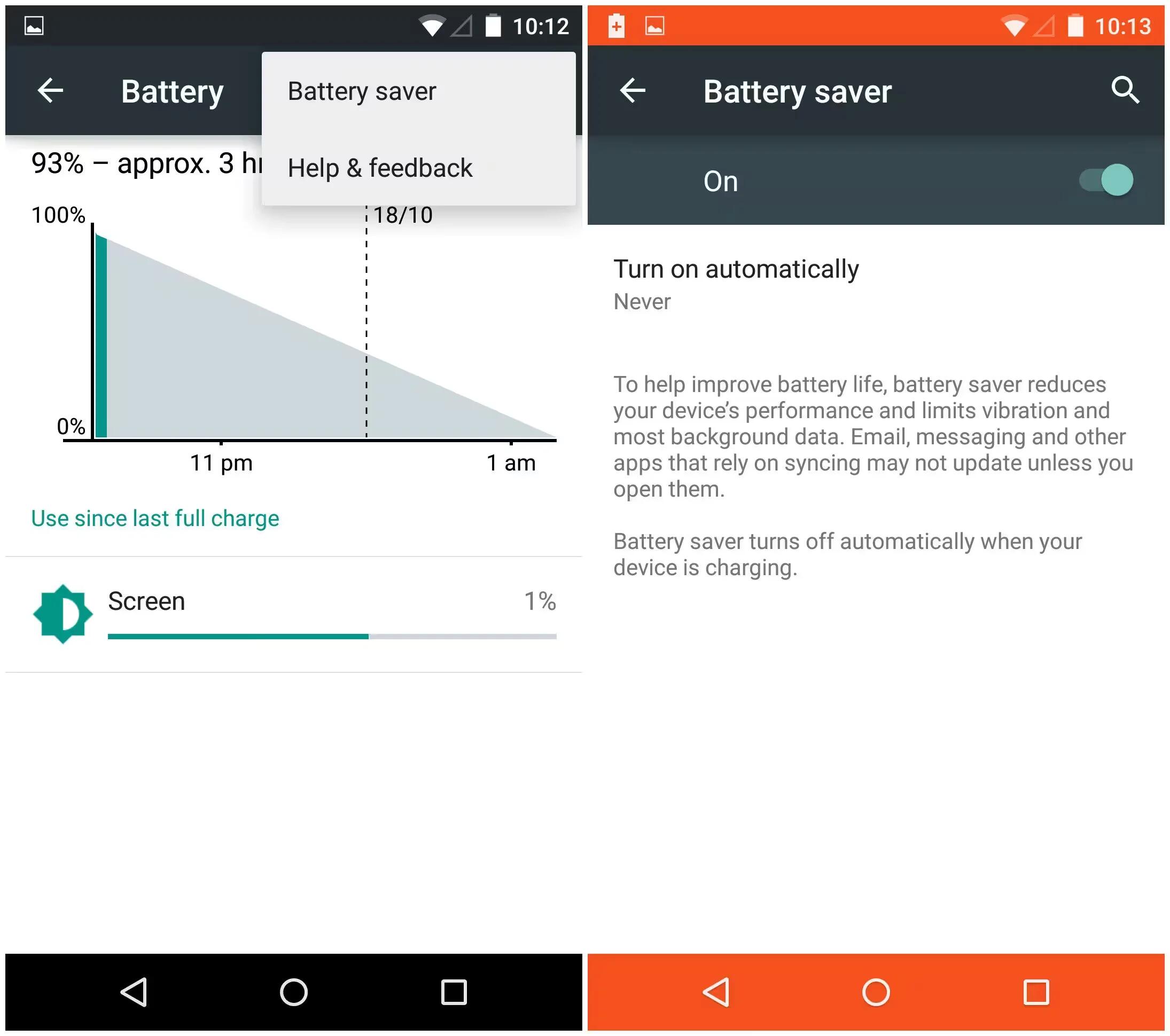Android 5.0 Lollipop is now coming with a battery saver feature; it will improve your battery life by reducing your device’s performance and limiting the background data. It’s similar to features found in devices from Samsung, LG and HTC.
This feature is great for those times your battery is running low and you just can’t seem to find a charger. In fact, Google claims that enabling the battery-saver mode will extend your device by up to 90 minutes. You can set the mode to turn on automatically once your battery reaches 15 or 5 percent, or you can manually switch it on. By default, battery saver mode is set to never turn on automatically, however you will be prompted with a notification asking if you’d like to turn it on once your battery reaches 15 percent.
When battery saver mode is enabled, an orange bar will appear at the top and bottom of the screen. The feature will turn off automatically when you begin to charge your device.
Enable Battery Saver Mode Android 5.0 Lollipop
There are two ways to enable the feature on stock Android.
- The first is to swipe down on the notification tray all the way until you see the battery percentage. Tap on the Battery icon, click the Menu button (that three vertical dot icon in the top right corner) and select Battery saver.
- The second method is to enter Settings, click on Battery, tap the Menu button and select Battery saver.