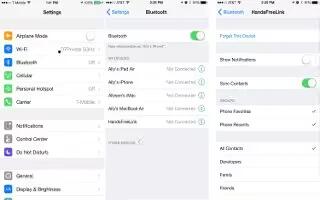Learn how to use Bluetooth devices on your iPhone 6. You can use Bluetooth devices with iPhone, including headsets, car kits, stereo headphones, or an Apple Wireless Keyboard. For supported Bluetooth profiles, see support.apple.com.
Note: The use of certain accessories with iPhone may affect wireless performance. Not all iPod and iPad accessories are fully compatible with iPhone. Turning on airplane mode may eliminate audio interference between iPhone and an accessory. Reorienting or relocating iPhone and the connected accessory may improve wireless performance.
- Turn Bluetooth on. Go to Settings > Bluetooth.
- Connect to a Bluetooth device. Tap the device in the Devices list, then follow the onscreen instructions to connect to it. See the documentation that came with the device for information about Bluetooth pairing. For information about How To Use Apple Wireless Keyboard.
- iPhone must be within about 33 feet (10 meters) of the Bluetooth device.
- Return audio output to iPhone. Turn off or unpair the device, turn off Bluetooth in Settings > Bluetooth, or use AirPlay icon to switch audio output to iPhone. See How To Use AirPlay. Audio output returns to iPhone whenever the Bluetooth device is out of range.
- Bypass your Bluetooth device. To use the iPhone receiver or speaker for phone calls:
- Answer a call by tapping the iPhone screen.
- During a call, tap Audio and choose iPhone or Speaker Phone.
- Turn off the Bluetooth device, unpair it, or move out of range.
- Turn off Bluetooth in Settings > Bluetooth.
- Unpair a device. In Settings > Bluetooth, tap i icon next to the device, then tap Forget this Device. If you dont see the Devices list, make sure Bluetooth is on.