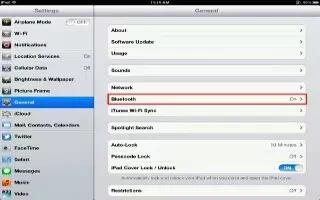You can use iPad with the Apple Wireless Keyboard and other Bluetooth devices, such as Bluetooth headphones. Continue reading the article on how to use it and follow the simple steps below to pair the devices for using.
Pairing Bluetooth devices
- You must first pair a Bluetooth device (such as a keyboard or headphones) with iPad before you can use it.
How to pair a Bluetooth device with iPad
- Follow the instructions that came with the device to make it discoverable.
- In Settings, choose General, Bluetooth, and then turn Bluetooth on.
- Select the device and, if prompted, enter the passkey or PIN number.
Note: Before you pair an Apple Wireless Keyboard, press the power button to turn the keyboard on. You can pair only one Apple Wireless Keyboard with iPad at a time. To pair a different keyboard, you must first unpair the current one.
- After you pair the keyboard with iPad, the product name and a Bluetooth icon appear on the screen. After you pair headphones with iPad, the product name and a Bluetooth audio icon appear on the screen along with the audio or video playback controls. Tap Bluetooth audio icon to switch to a different audio output, such as the internal speaker.
- To use the onscreen keyboard again, turn off Bluetooth in Settings, General, and then Bluetooth, or press the Eject key on the Bluetooth keyboard.
Bluetooth status
The Bluetooth icon appears in the iPad status bar at the top of the screen:
- Bluetooth icon (white): Bluetooth is on and paired with a device.
- Bluetooth icon (gray): Bluetooth is on and paired with a device, but the device is out of range or turned off.
- No Bluetooth icon: Bluetooth is turned off or not paired with a device.
How to Unpairing a Bluetooth device from iPad
- If you pair iPad with one Bluetooth device and then want to use a different device of the same type instead, you must unpair the first device. Unpair a Bluetooth device: Go to Settings, General, and then Bluetooth, and then turn Bluetooth on. Choose the device, and then tap Forget this Device.
Note
This will work on all iPads; including original iPad, iPad 3, iPad2, and your new iPad.