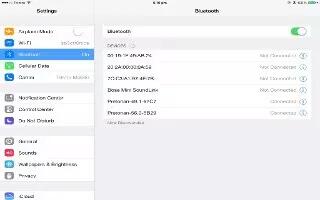Learn how to use Bluetooth on your iPad Air. You can use Bluetooth devices with iPad, such as stereo headphones or an Apple Wireless Keyboard.
Note: For important information about avoiding hearing loss and avoiding distraction while driving.
Note: The use of certain accessories with iPad may affect wireless performance. Not all iPhone and iPod touch accessories are fully compatible with iPad. Turning on airplane mode may eliminate audio interference between iPad and an accessory. Reorienting or relocating iPad and the connected accessory may improve wireless performance.
Turn on Bluetooth
- Go to Settings > Bluetooth.
Connect to a Bluetooth device
-
Tap the device in the Devices list, then follow the onscreen instructions to connect to it. See the documentation that came with the device for information about it. For information about using an Apple Wireless Keyboard, see Use an Apple Wireless Keyboard
-
iPad must be within about 30 feet (10 meters) of the Bluetooth device.
Return audio output to iPad
-
Turn off or unpair the device, turn off Bluetooth in Settings > Bluetooth, or use AirPlay to switch audio output to iPad. See Airplay App. Audio output returns to iPad if this device moves out of range.
Unpair a device
- Go to Settings > Bluetooth, tap i next to the device, then tap Forget this Device. If you dont see the Devices list, make sure it is on.